
How to manage variants
Hello and welcome in your GoodBarber back office
Today I’m going to show you how to manage your product variants and options.
They will help you offer different variations of your product from the same product page.
Let’s pick an exemple
In the Product menu > all products, let’s choose the Basic White sneakers. Here they are
I’m selling shoes, so I already have an option to offer: sizes.
Click on add an option. You can add up to 3 options per product
Add a name
See, it’s been correctly added to my variant table
Now, I’ve decided to sell this sneaker with 2 different sole colors. I create a new option “Sole”
Voila
Now it’s time to add our variants by clicking on “add a variant”
I’m going to create all the model variants for white sole and the different size options
For each variant, you can set an image, price, stock, weight and a different SKU of course.
All my sizes are done, now I’m going to do the same thing for the model with brown sole. I got to change the image for this variant.
Cool, now all I need is to create the sizes available
Done!
Let’s check how it looks like on the shop
You now know how to add variants to your products. Believe me, this will give you lots of possibilities to present your product.
Can’t wait to see what you guys will be creating
See you very soon for another tutorial!
Related videos




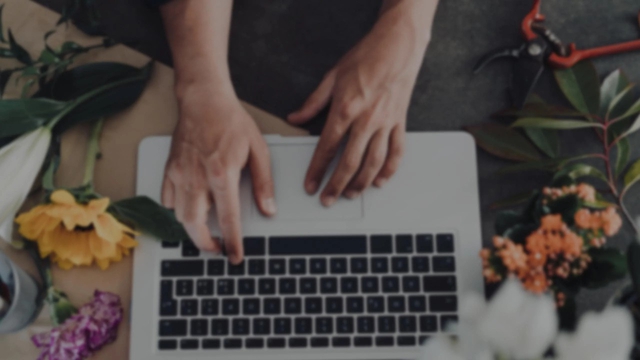
 Design
Design