GoodBarber's Online Help
Opening a URL in an external browser
From an Custom section
In your HTML code, at the end of the URL you wish to open in an external browser, add ?gbOpenExternal=1
The links must be in the following format: <a href="https://www.yoururl.com?gbOpenExternal=1">Your text</a>
From a CMS section
In the drop-down menu to create a link, select the option "External link" and fill in the URL you need to open externally.
Add to the URL this property "?gbOpenExternal=1", so for example, your URL will look like this: https://www.yoururl.com?gbOpenExternal=1
From a Click-to section
There are different ways to open a Click-to link in an external browser from your app, in all cases the process is the same:
In the Link field, select the option "External link" and fill in the URL you need to open externally.
Add to the URL this property "?gbOpenExternal=1", the URL must be in the following format: https://www.yoururl.com?gbOpenExternal=1
You can use this in the following examples:
- In My App > structure > Menu , you can add a shortcut in the Footer depending on the templates, by clicking on the "Add an element" button
- In the General Header or sections' header, you can add a link next to the title by clicking on the "+ Add an action" button
- In a widget link on the Home page
Note: The parameter ?gbOpenExternal=1 can't be use with a section "URL".
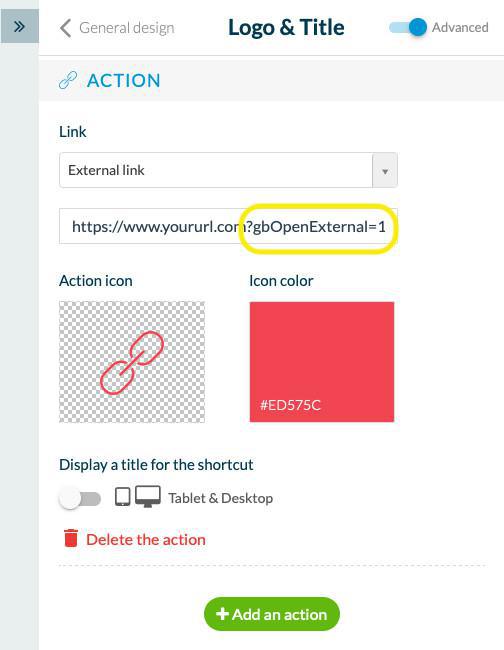
Update your modifications
Remember to publish your changes in the menu Publish > PWA / Android / iOS > Update > Settings , to apply them to your app.
 Design
Design