GoodBarber's Online Help
Video: YouTube, Dailymotion, Vimeo, WMaker, etc.
To connecta video channel to your GoodBarber application, you can add a section and choosebetweensix types ofsources:
- YouTube
- Dailymotion
- Vimeo
- WMaker
- Video Podcast (RSS)
- Custom feed
Connect a YouTube channel
To connect a YouTube channel to your GoodBarber app, you will have to use your username or channel ID and create a YouTube API key.
The process is described in detail in the online help: YouTube.

Connect a Dailymotion channel
To connect a Dailymotion channel to your GoodBarber app, justenter yourusername.
If you're a Dailymotionuser, youprobably know it:it is inthe URL of yourprofile.
For example, theusername of"D8TV"is in itsprofile URL:http://www.dailymotion.com/D8TV

Connect a Vimeo channel
The process to connect your Vimeo channel is very easy.
Just click on the button that says "Request an access to the service", you will be redirected to Vimeo's website to allow GoodBarber to access your content.
Confirm the authorization to return to your GoodBarber backend and complete the process.
Make sure to follow your own Vimeo channel to be able to select it from the filters.

Connect a WMaker WebTV
To connect your WMaker WebTVto your GoodBarber app,justenter:
- URLof your WMaker WebTV
- Login: YourAccountID
- Password:your password

Connect a Video Podcast feed
You can also use an RSS feed containing video podcasts as a source of your Video section.
In this case, you just have to enter the URL of an RSS feed which respects the specifications given by iTunes for the podcasts feeds, described on Apple's website .
Once your RSS feed is up and running, just enter its URL in the settings of the section, and click on "Add".
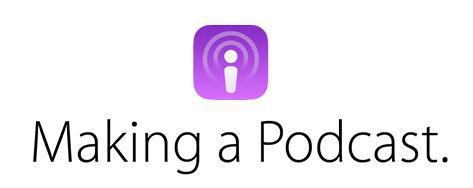
Connect a Custom feed
For sources that are not on this list, it may be possible to create a custom feed (developers only).
Please refer to this online help.
 Design
Design