GoodBarber's Online Help
The Live + extension (paid option)
Activate the Live+ extension
Live + is a paid extension that you can activate in your GoodBarber project for an extra fee.
The extension must be purchased for each new Live + section you want to add to your app, meaning that each purchase of the Live + extension will add an extra Live + section to your app (= to add 2 Live + sections to your app, you need to purchase the extension twice, to add 3 Live + sections to your app, you need to purchase the extension 3 times, etc.).
You can try the Live + extension for free before you purchase it.
The free trial period of this add on is 15 days.
To start your trial:
1. Go to the left swipe menu Extensions Store > All Extensions > Live +
2. Click "Test the option for free"
Please note that if you decide to end the trial and purchase the add-on before the 15 days are over, the trial won't be renewed.

Set your Live + streaming feed
The Live + section is a direct audio stream which displays additional information during audio playback.
Mandatory requirements:
A - The audio stream must be served over https
B - You must set an access to your server in order to retrieve the metadata:
- Set a header Access-Control-Allow-Origin to *
- Set a header Access-Control-Allow-Headers to Icy-MetaData
- Set a header Access-Control-Expose-Headers to icy-metaint
Set your Live + section
After purchasing or activating the trial for the Live + add-on:
1. In Design & Structure > Structure > Sections , select your Live + section
2. Add a title for your section
3. Fill in your feed url*
4. Click "Add"
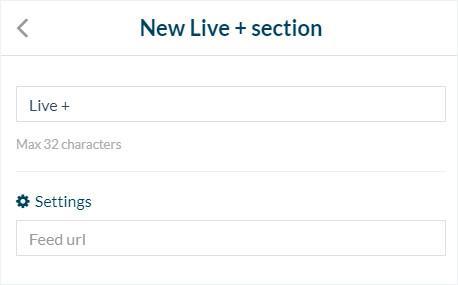
Schedule your stream
This is optional.
1. Turn on "Schedule "on air" time slot" option
2. Set the time for your section to go on air.
3. Turn on "Repeats" and use the drop down menu to select a period.
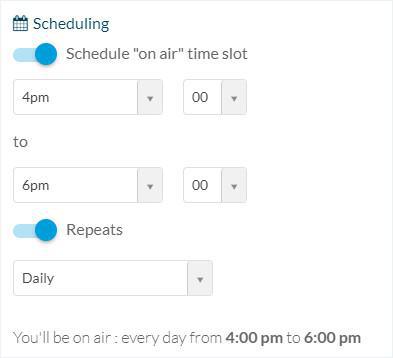
Warning!
The Live+ page's meta-data is intended to be used for songs.
If your stream includes Talk Radio or Talk content the meta-data for this type of content may not generate correctly.
 Design
Design