GoodBarber's Online Help
Podcast, WM Podcast, Spreaker, Spotify for Podcaster
Podcasts (RSS)
To connect a podcast to your GoodBarber app, you simply need to use the RSS link of the podcast stream.
This stream must respect the same standards as those required by iTunes .
1. Go to the menu Design & Structure > Structure > Sections
2. Click + Add > Podcast.
3. Add a name for the section
4. Fill in the URL in the sound section.
Note: The URL must start with https://for the podcast to work with every version of your app.
5. Click "Add"
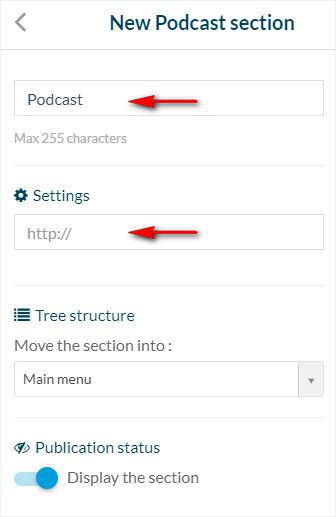
WMaker Podcast section
To connect a WMaker podcast feed:
1. Go to the menu Design & Structure > Structure > Sections
2. Click + Add > WM Podcast.
3. Name your section
4. Fill in the WMaker website URL
5. Fill in your account ID + password
6. Click "Add"
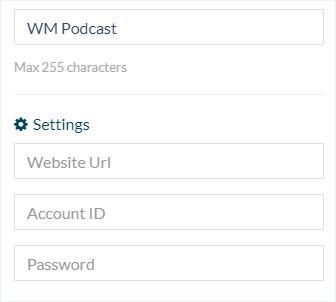
Spreaker section
Link your Spreaker account to your GoodBarber app:
1. Install the extension Spreaker
2. Fill in the URL of your Spreaker RSS feed* in the section settings that has been created
*To find your RSS Spreaker URL, follow the instructions in this online help
3. Click "Add"
Spotify for Podcaster section
Stream the podcasts you have on Spotify for podcaster directly to your app:
1. Install the extension Spotify for Podcaster
2. Fill in the URL of your Spotify for Podcaster RSS feed* in the section settings that has been created
*To retrieve your RSS Spotify for Podcaster feed, click this link and log in to your Spotify account
3. Click "Add"
 Design
Design