GoodBarber's Online Help
Show your brand
Post the latest news from your agency on your clients' back office
1. Login to your reseller dashboard
2. Go to the menu Settings > Your Agency > Your identity
3. Turn On the "Newsfeed" button
4. Add your RSS feed*
5. Click "Ok"
*RSS Feed must be valid and secure (https)
If you do not have a News feed, the block "What's new" won't be displayed in your projects' dashboard
Note: To remove your feed from your client's back office, turn off the feature from your reseller dashboard.
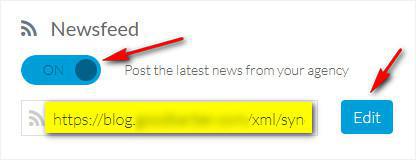
Social Networking
To display a link to your social networks in emails sent automatically to your clients (invitation to a back office, notification when a form is filled in from an app etc.):
1. Go to the menu Settings > Your Agency > Your identity
2. Turn on the social networking blue button.
3. Fill in your X (Twitter), Facebook and or Instagram accounts Urls.
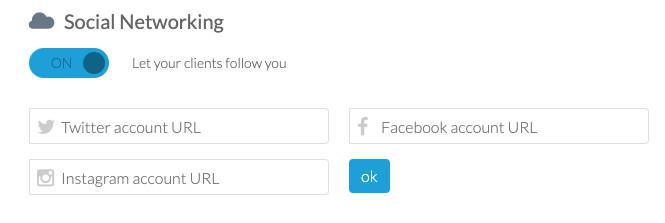
Add your logo
1. Login to your reseller dashboard
2. Go to the menu Settings > Your Agency > Your identity
3. Add your logo/icon
- Backend login page (300 x 150 px)
It will be used by default on your clients back office login page:
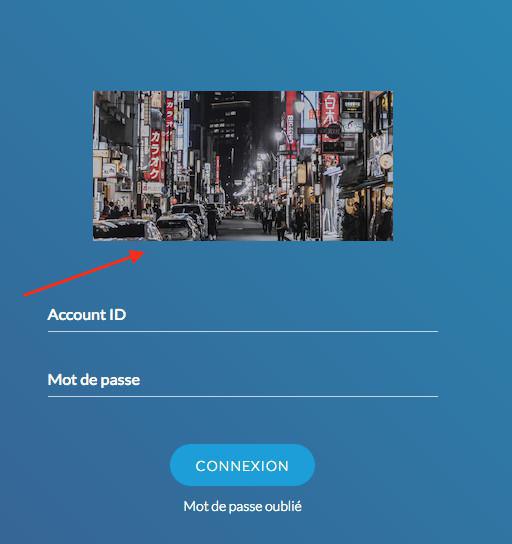
- Default icon (60 x 60 px)
It will be used by default on your clients back office for their app:
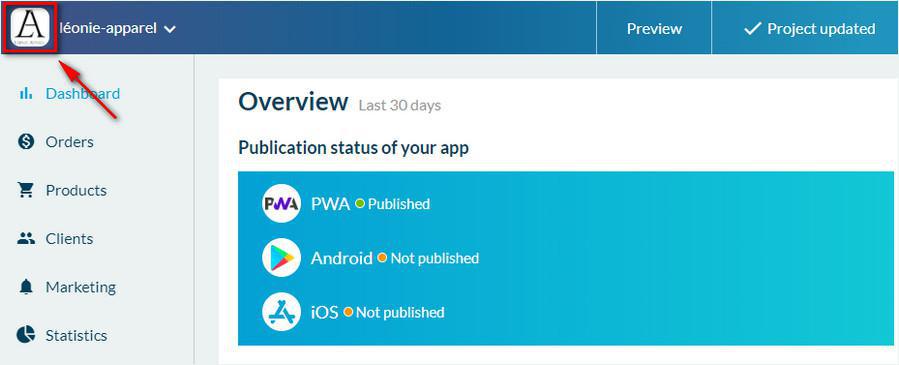
It will also be used by default as favicon for your clients' apps:
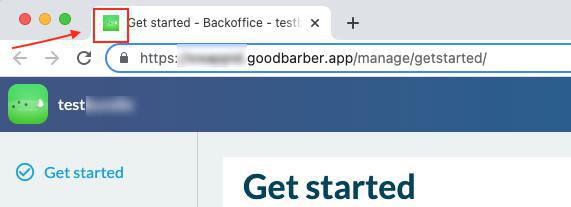
URL of your site
Add a domain name on your reseller dashboard to create sub-domains under the form projectname.yourdomain.com to white label your clients' project urls.
The root domain url (https://yourdomain.com) of your reseller domain will display a white-labeled 404 page.
To display a link to your own website on this 404 page:
1. Login to your reseller dashboard
2. Go to the menu Settings > Your Agency > Your Identity
3. Fill in the field "URL of your site" with the url of the website of your choice
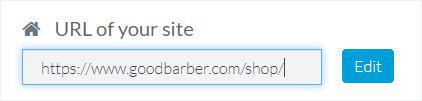
Package name personalization (Native offer only)
To edit the default package name for your client's Android app:
1. Login to your reseller dashboard
2. Go to the menu Settings > Domain & SSL: Tab Package Name
3. Fill in the value you wish to use for your default package name*
* the package name can then be changed individually for each application
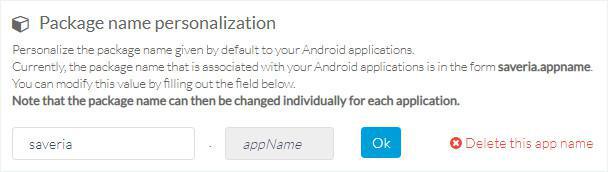
Agency name
Your agency name will be shown in emails sent automatically to your clients (invitation to a back office, notification when a form is filled in from an app etc.).
1. Login to your reseller dashboard
2. Go to the menu Settings > Your agency >Your Agency
3. Fill your Agency name
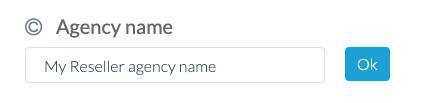
 Design
Design