GoodBarber's Online Help
Custom code in your app content
GoodBarber Open offers the possibility to use external code within the app, it has been implemented for developers and Advanced GoodBarber users.
Find below our technical documentations:
1. GoodBarber's APIs
App API available only inside the app to develop custom features.
Shopping Public API available outside Shopping GoodBarber apps to build custom made workflow.
2. GoodBarber Github page
https://goodbarber.github.io/
Custom code section
The GoodBarber App API is a collection of methods that allows you to interact with the GoodBarber application engine.
Custom Code sections work with standard web languages such as HTML, JS and CSS.
Custom code sections will be displayed as the other sections in your app.
1. Go to the menu Extensions Store > Custom code section
2. Install the extension. A Custom code section will be automatically added in the Sections list
3. Give it a title then add your own custom code
Custom Code widget
Custom Code Widgets work with standard web languages such as HTML, JS and CSS.
1. Go to the menu My App > Home
2. Add a Custom code widget
3. Set the height* of the widget
4. Enable or not the scroll
5. Add your own custom code
*the widget height is the same for all versions of your app whether it is the PWA desktop version or the Android mobile version.
Custom Code Navigation Mode
The GoodBarber App API is a collection of methods that allows you to interact with the GoodBarber application engine.
Custom Code Navigation template works with standard web languages such as HTML, JS and CSS.
1. Go to the menu My app > Menu
2. Select "Custom code" template for your main browsing mode
3. Add your own custom code for your App main menu
Custom Code Menu section
The GoodBarber App API is a collection of methods that allows you to interact with the GoodBarber application engine.
Custom Code Menu sections template work with standard web languages such as HTML, JS and CSS.
1. Go to the menu My app > Structure
2. Add a Menu section
3. Select "Custom code" template for your Menu section
3. Add your own custom code
Advanced edition
This extension allows you to access several settings that are not available in your GoodBarber backoffice.
This is an expert mode that gives you access to a list of all your app's configuration properties.
You can edit each property individually by directly entering its value.
To activate the Advanced Edition extension
1. Go to the menu Extensions Store > Advanced edition
2. Install the extension
To check our Advanced settings file documentation, go to the menus:
- Settings > Other Settings > Advanced Settings
- Settings > Other Settings > Advanced Documentation
Custom feeds
To use a custom feeds as a content source (articles, events, videos, photos, maps...):
1. Go to the menu My app > Structure
2. Click on the green button "+ Add a section"
3. Search for "Custom feed" sections: Articles / Photos / Videos / Events / Maps / Podcasts / Photos
4. Select the type of section
5. Enter the URL of your custom content feed in the Settings field
Follow these specifications to ensure your custom feeds are compatible with our requirements: How to create Custom Feeds
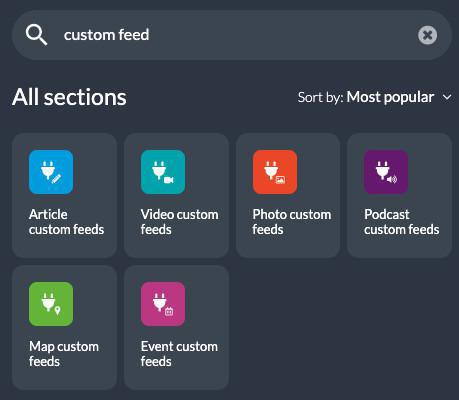
Important
GoodBarber technical support team doesn’t manage the resolution of issues related to external code.
GoodBarber team does not debug any code that it did not code himself, including embed codes or iframe.
You are the only one responsible for the behavior of your own code and/or external code you could use on your app.
Plugin sections set before January 2024:
Existing plugins sections using the old GBJSTK methods are still working, no migration is needed.
GoodBarber will no longer add new methods, improvements or maintain the previous technical documentation.
However, if you encounter a bug in these old plugin sections, open a ticket for the support team , we will check if we can fix it.
 Design
Design