GoodBarber's Online Help
How to use Push Notifications
With a Standard plan, you can send 10.000 push notifications per month ( = 1 notification per month if you have 10,000 users, 10 notifications per month if you have 1,000 users, 100 notifications per month if you have 100 users, etc.)
With a Premium subscription, you can send 30.000 push notifications per month
With a Pro subscription, you can send 250.000 push notifications per month
With a Reseller subscription, you can send 500,000 push notifications per month/app
Important!
Push notifications can only be received if you've set the Push for your PWA .
For the native versions, push notifications only work on the ad hoc app version (Android or iOS ). Push don't work on the native preview of My GoodBarber app .
Once your app is published on the Stores, you will be able to send notifications to your users.
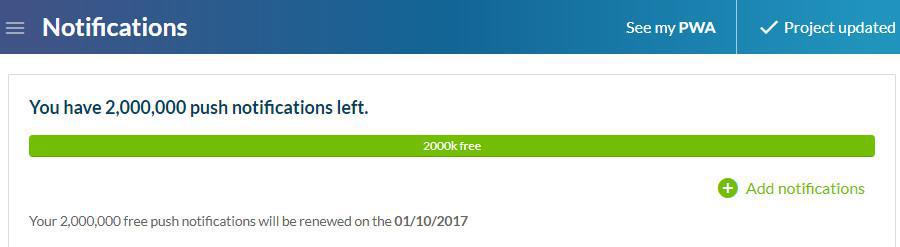
Send push notifications
To send push notifications to your users, go to the menu Marketing > Push > Send Push.
1. You can choose to send your notifications to all of your users or only some of them (among your leads and clients).
2. Then type your message in the Content > Message you want to send field
A push notification is intended to be short, so the field is limited to 130 characters.
Important:
- Only users who have agreed to receive push notifications when using your Progressive Web App (PWA) will receive them.
- Only users who have agreed to receive push notifications upon installing your native app (Android and/or iOS) will receive them.
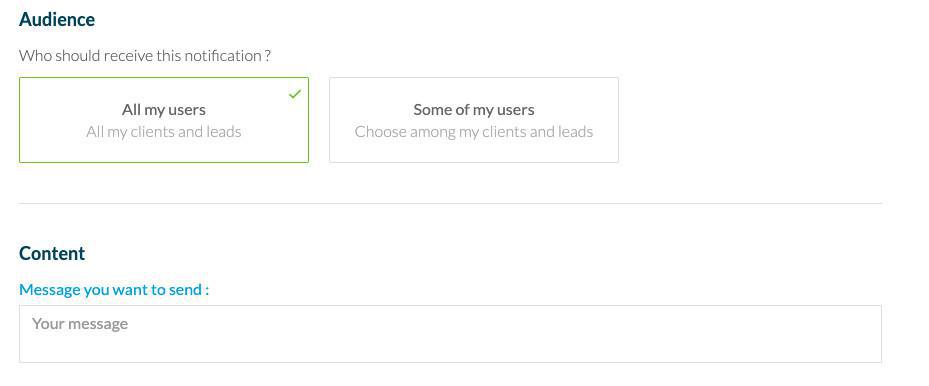
Action upon opening notification
The dropdown menu "Select an action" allows you to determine the action that will take place when the push notification is opened.
For example:
- Open the application: the user will open the home page of your PWA
- Open an external link: the user will open his browser, where the indicated link will be opened.
- Select a page in the application: the user will arrive directly to the selected page of your PWA.
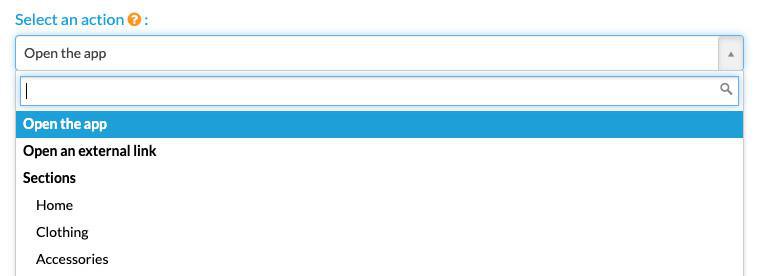
Schedule the dispatch time
You have the option to send a push notification immediately or to delay it.
By selecting the option "On a specific date", you can define the date and time the push notification will be sent.
You will find notifications scheduled for a precise date in the tab Marketing > Push > Push history
The option "Local time" can be checked if you want all of your users to receive the push notification at the same time of their days (when waking up, at lunch time, bedtime, etc.).
The notification will be sent at the chosen time and will respect the different time zones of your users.
A notification sent at 9 AM local time will be received at 9 AM for all of your users, whether they are in Paris, New York, Moscow, Tokyo...
Attention, this type of notification must be scheduled at least 24 hours in advance! It is not possible to schedule a local time push notification for the same day.
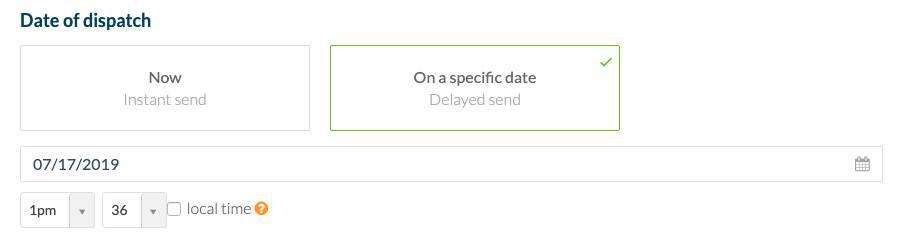
Push notification history
In the tab Marketing > Push > History, you will find a list of sent notifications. They are divided into two categories:
manual and scheduled.
The history provides some information concerning your push: title, origin, date of dispatch of your message.
The number under the statistics icon is your push ID if you need to exchange with the technical support.
Stats icon is clickable to get some stats by push.
The Status column is filled in with colored badge indicating the current status of your notification:
* BLUE: The notification has not yet been sent to the recipients
* GREEN: The notification has been sent to the recipients
* RED: The notification has not been sent
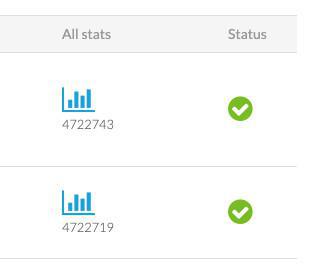
PWA Push specification
Important: Only users who have agreed to receive push notifications when using your Progressive Web App (PWA) will receive them.
PWA push notifications can be received in the following browsers:
- Chrome Desktop
- Chrome Android
- Firefox Desktop
- Firefox Android
- Opera Desktop
- Opera Android
- Safari mobile from iOS 16.4 if the PWA is installed on the device
- Safari desktop from MacOS Ventura 16.1, no need to install the PWA
Must know: If you test the push notifications on your PWA, you must use 2 different browsers.
- One browser to display your back office to send the push.
- The browser you're testing with the PWA opened, where you accepted the notifications.
Why? Because you use the same domain on your PWA and your back office, if the back office receives the push instead of the PWA, the notification will not be displayed since the back office isn't a PWA.
 Design
Design