GoodBarber's Online Help
Select the default picture for a product
When one of your clients opens a product page, an image from the slideshow is automatically selected.
This is the default image which is not necessarily the one you're chosen as thumbnail.
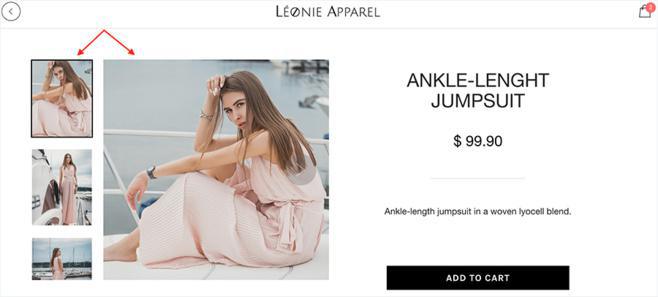
1. In the Product menu, click on "All products ".
2. In the list of your products, select the product in question
Depending on your product's settings, the default image is not chosen in the same way.
Two cases arise:
- Your product has variants
- Your product has no variants
Your product has variants
If your product has variants, then the default image will be the one of variant number 1 if it is available.
If variant 1 is out of stock, the default image will be that of variant 2 and so on.
For more information on images of product variants, see our online help:
- Add an image to a product variant
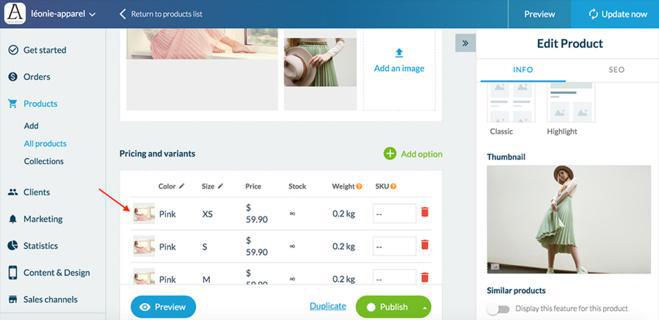
Your product doesn't have variants
If your product has no variant then the default image is the image in the first position in your slideshow.
You can sort your images by dragging them from one place to another and thus define the one in the first position and which will be your default image.
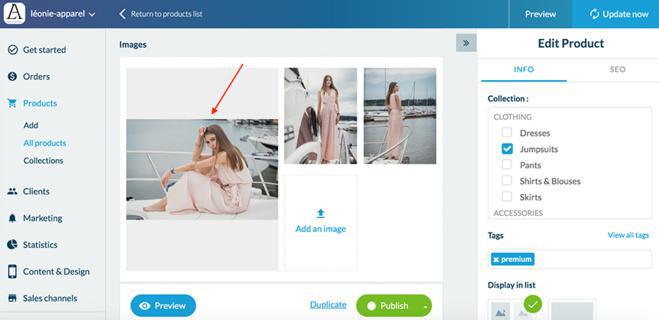
 Design
Design