GoodBarber's Online Help
Stripe Extended payment methods
The payment methods used vary according to consumer habits. In some countries specific payment methods are used, such as iDeal, popular in the Netherlands, or Giropay, widely used in Germany. GoodBarber allows you to offer payment by credit card, or Paypal, as well as online payment.
Thanks to the Stripe extended extension, you have the possibility to choose among 7 payment methods to be the ones you want to offer to your customers.
Turn payment methods on with one click from Stripe, no need to create an account with those payment methods, everything is managed by Stripe.
Available payment methods compatible with GoodBarber apps using Stripe:
Alipay: PWA only, popular in China
Apple Pay: see this online help for specific instructions
Google Pay: PWA only
Bancontact : popular in Belgium
EPS: popular in Austria
iDEAL: popular in the Netherlands
Klarna: popular in Europe and the United States
Przelewy24: popular in Poland
Install Stripe Extended extension
1. Set up Stripe in your Shop.
2. Go to the menu All extensions > Stripe extended extension .
3. Click "Install".
Set additional payment methods on your store with Stripe Extended
1. Once you've installed the extension, you are redirected to the payment page settings of your back office, click "Set up in Stripe"
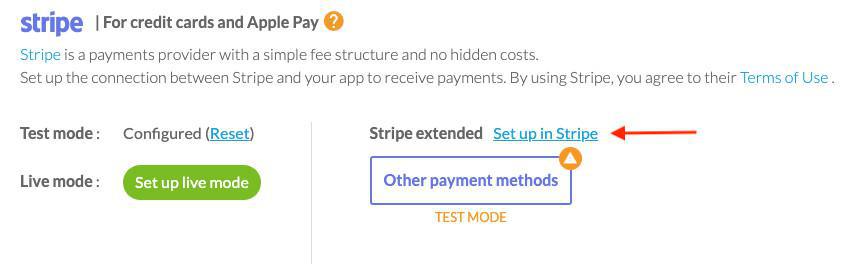
Stripe settings
You are redirected to your Stripe console
1. Select the platform "GoodBarber"
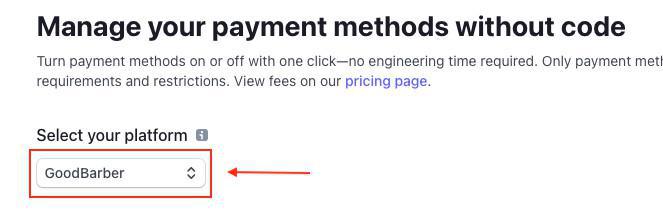
2. Select the payment methods you want to add to your app by clicking "Turn on".
- Always select "One time payments > Request access" when asked which type of payment to apply (see example below).
Recurrent payments are not managed on GoodBarber apps.
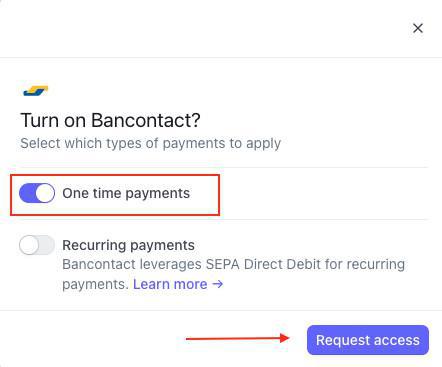
Test / Live mode
Once your payment methods are activated, it is then possible to use them in live mode but also test mode from your back office.
To find out more about test mode and live mode in your shopping app, refer to this online help
Warning:
Both your back office GoodBarber and Stripe console manage their own test mode:
Stripe: you can set some payment methods in Test mode, and some others in Live mode.
GoodBarber back office:
- If your GoodBarber back office in Test mode, the app will display all payment methods set in test + live mode from Stripe.
- If your GoodBarber back office in Live mode, the app will only display payment methods set in live mode from Stripe.
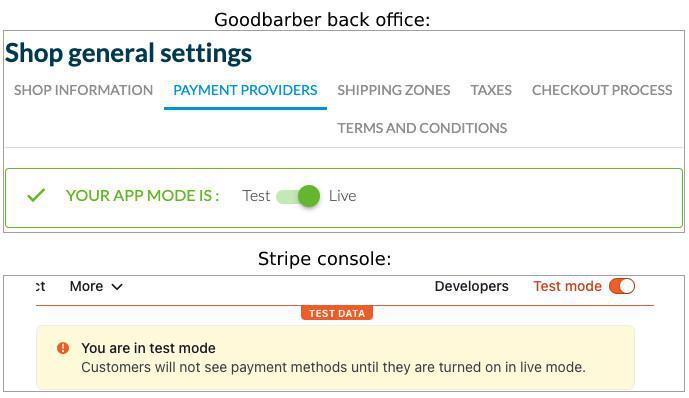
App display
Your users will be able to pay using those payment methods by selecting "Other payment methods" from the check out page.
- Introduction to payment gateway
- Quick testing gateway
- Stripe settings
- Paypal Settings
- Offline payment
- Test mode / Live mode
- Display of the different payment methods in the checkout process
- Credit Card saved on browser (Payment Request API)
- Credit card saved in your shop (Client account)
- Apple Pay
- Stripe Extended payment methods
 Design
Design