GoodBarber's Online Help
Quick testing gateway
Before creating your shop payment gateways account, you can set a test payment gateway system that will allow you to test the entire ordering process of your shop before publishing your app. This is what we call: Quick Testing Gateway
Set up Quick Testing Gateway
1. Fill in the shop informations . Refer to this online help for more details.
2. Go to the menu Settings > Payment
3. Click "Set up Quick Testing" at the bottom of the page.
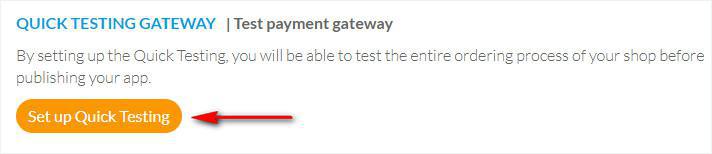
Quick Testing Gateway will be activated on your shop. This allows you to test the entire checkout process.
Deactivate Quick Testing Gateway
Once you've run all your tests and are ready to set your own payment gateway to allow your clients to safely purchase in your shop, you can deactivate the test payment gateway:
1. Go to the menu Settings > Payment
2. Click "Reset" next to Test mode: Configured
3. Click "Deactivate" in the red popup window to confirm its deactivation

- Introduction to payment gateway
- Quick testing gateway
- Stripe settings
- Paypal Settings
- Offline payment
- Test mode / Live mode
- Display of the different payment methods in the checkout process
- Credit Card saved on browser (Payment Request API)
- Credit card saved in your shop (Client account)
- Apple Pay
- Stripe Extended payment methods
 Design
Design