GoodBarber's Online Help
How to finalize the declaration of the Apple Pay certificate at Stripe
This online help follows the online help "Download the file.certSigningRequest (.csr) from Stripe "
It explains how to finalize the declaration of the Apple Pay certificate at Stripe.
1. Go to https://dashboard.stripe.com/ and login your Stripe account
2. Go to the settings page https://dashboard.stripe.com/settings
3. In the "Business Settings", go to the menu Apple Pay , available from this address https://dashboard.stripe.com/account/apple_pay
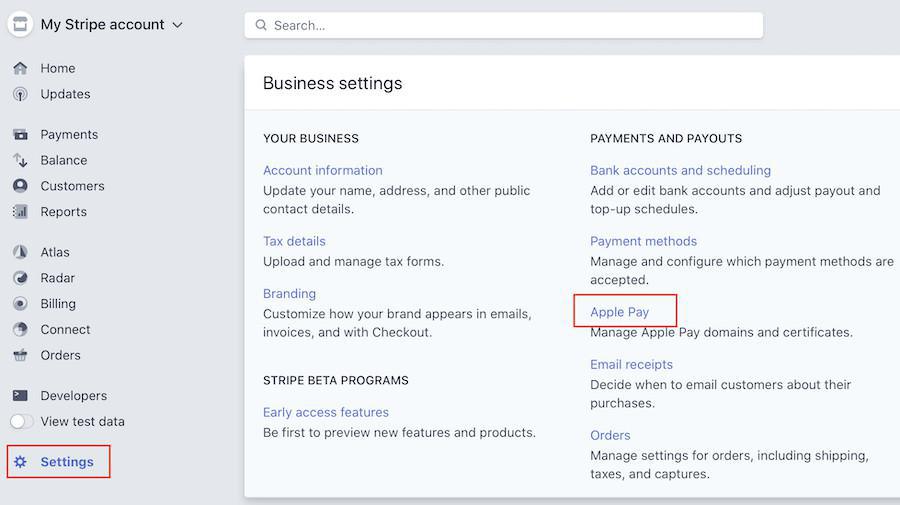
4. In the block "iOS certificates", click on the button + add a new application
As soon as you click on this button, the download of a stripe.certSiginingRequest file automatically starts.
Ignore the download of this file, as you have already used it previously.
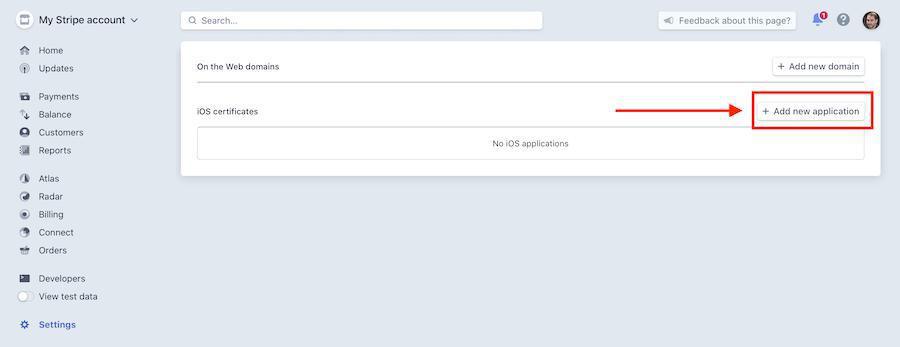
5. In the window "Add new certificate", at the stage "start by downloading this CSR file", click on Continue
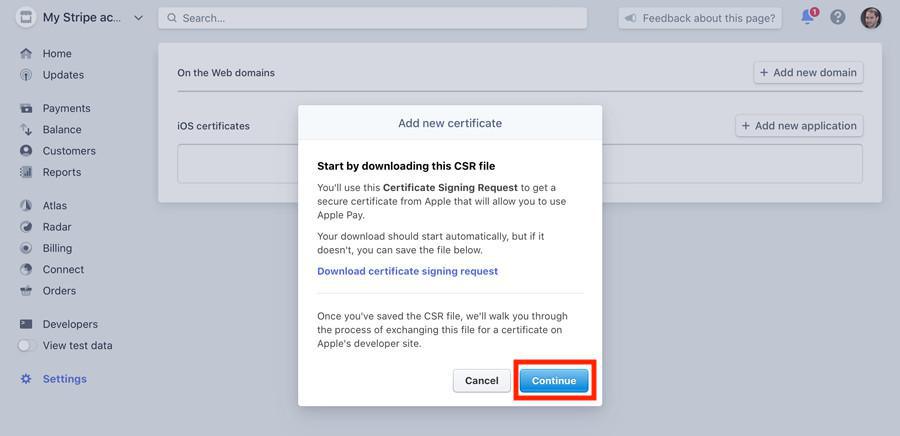
6. Click one more time on Continue. You can ignore the instructions given, because the actions described in the pop-up have already been deleted.
7. Upload the apple_pay.cer file from your hard drive to Stripe and click on Continue.
If it's an update of your app and you do not find this file on your hard disk, you can retrieve it from this page .
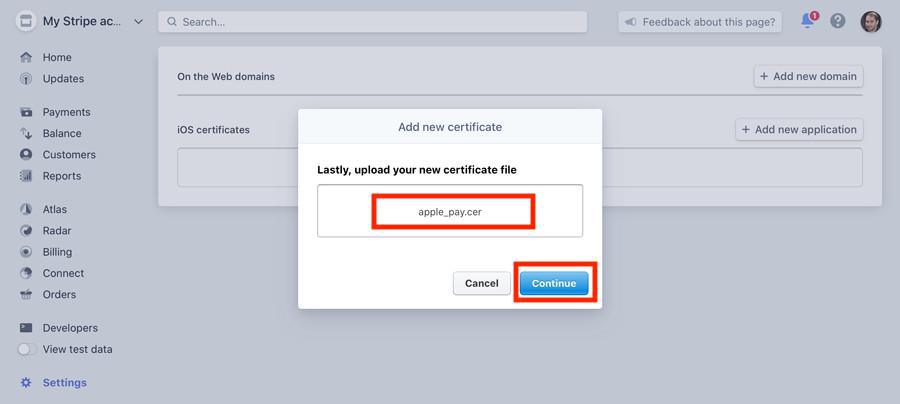
8. Quit your Stripe dashboard, it's all done. Apple Pay is now enabled in your app.
- Introduction to payment gateway
- Quick testing gateway
- Stripe settings
- Paypal Settings
- Offline payment
- Test mode / Live mode
- Display of the different payment methods in the checkout process
- Credit Card saved on browser (Payment Request API)
- Credit card saved in your shop (Client account)
- Apple Pay
- Stripe Extended payment methods
 Design
Design