GoodBarber's Online Help
Search section
The Search section enables to index your products and to search specific products within your app.
How are your products indexed in your shop?
Your products will be indexed depending on different elements :
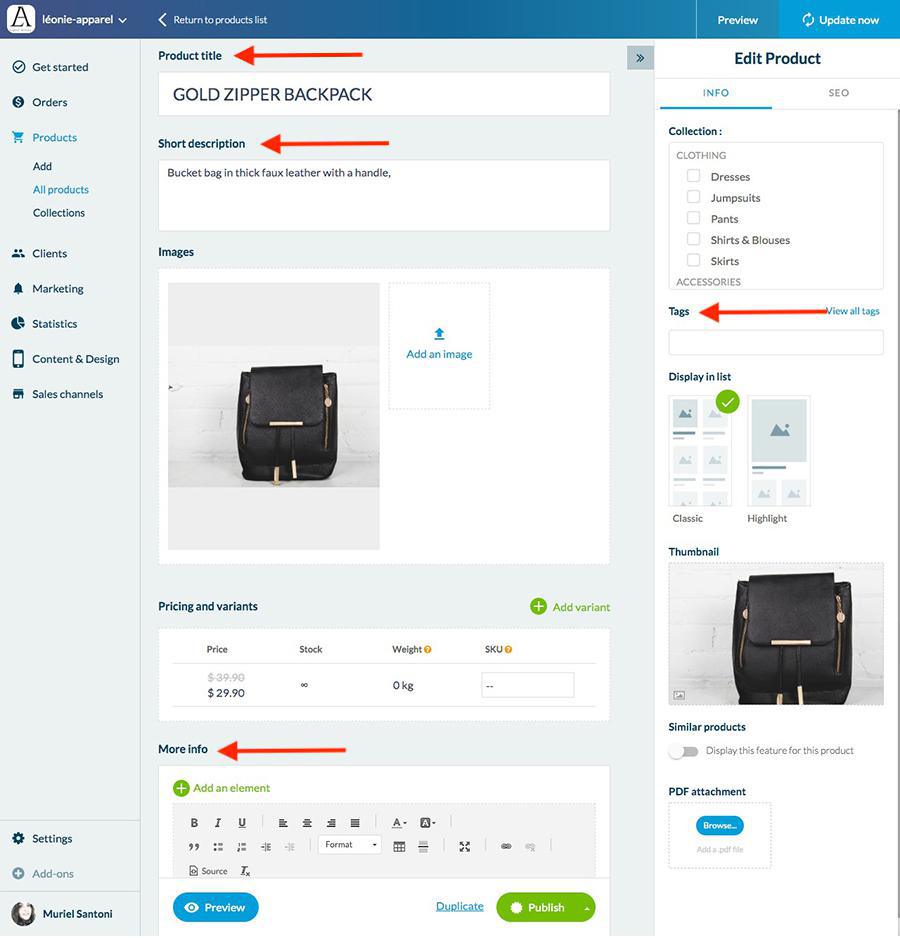
Add a Search section
In the menu Content & Design > Content > Sections, click the green button "Add", and add a Search section by choosing "Search"
From your back office, you can choose the Collections which content you want to index in each search section.
1. Give a title to your Search section
2. If needed unhook the Collections you don't want to appear in the search results of this section.
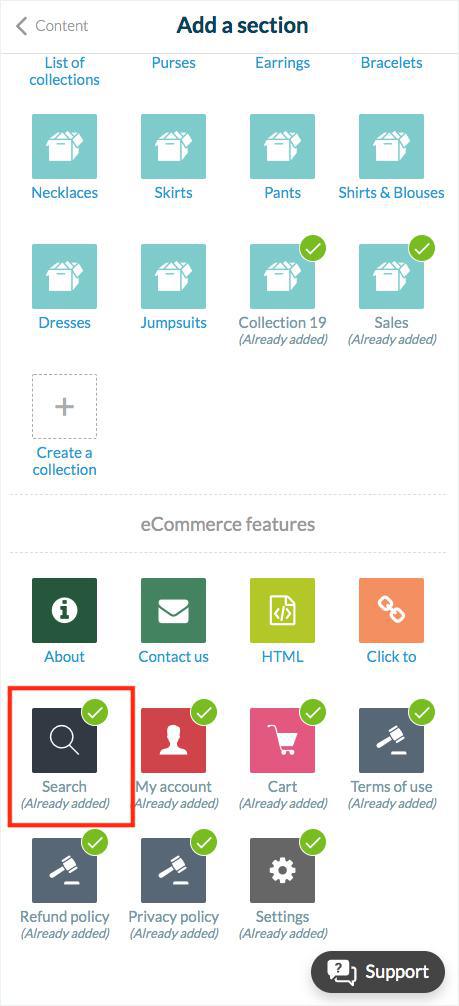
Once you've chosen the Collections that will be indexed, click "Add" at the bottom of the builder to add your page.
Each new collection in your shop will be automatically added to the indexable products in your Research section.
You must set up your Search section if you do not want to index these collections, and unhook the new published collections.
Each disabled product will be automatically removed from the search engine and it won't be possible to search for it anymore. If you add those products again later on, they will be automatically added again to the indexed content.
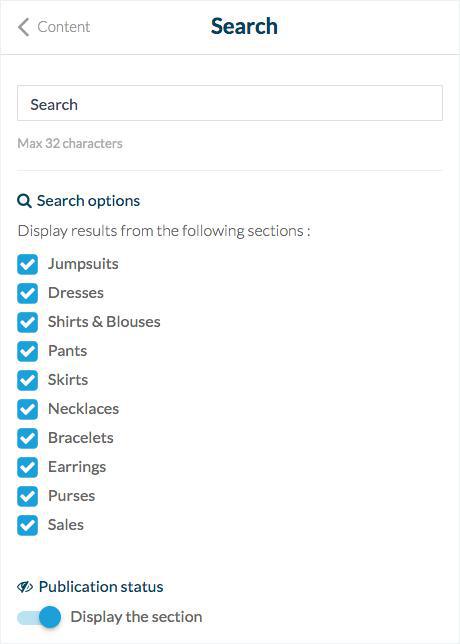
Design your Search section
Go to the menu Content & Design > Design > Sections Design and click your search section to edit its design.
You can change the design of the Search section and its header.
Click Edit Search to set the tab style, colors, and fonts of the list of results etc.
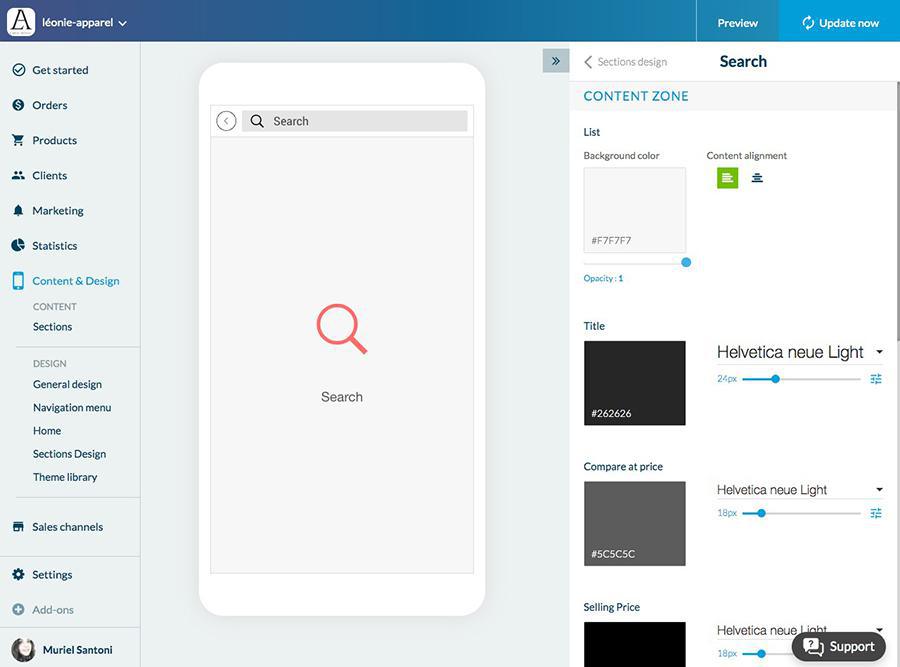
Display a shortcut to the search engine directly within your sections
If you don't want to display the Search section in your navigation mode , make the section "Not accessible from the main navigation".
Then add a shortcut to your search section within the header of the sections directly.
 Design
Design