GoodBarber's Online Help
Inform about your shop policies
You can manage the following policies from your back office:
- Refund policy
- Privacy policy
- Terms and Conditions
Create your shop policies
Settings of the different policies of your shop:
1. Go to the menu Settings > Terms and Conditions
2. Give a title to your policies
3. Write your policies in the dedicated fields.
Attention: these policies are quite important. We suggest to take your time and write them carefully.
Use GoodBarber templates:
GoodBarber provides some policy templates, it is up to you to update them according to your country's / area's relevant legislation and to your app.*
1. Click "Use template" under the policy text field.
2. Mandatory:edit all text inblue
3. Click "Save"
*The following materials are templates only and can be used by GoodBarber’s clients free of charges to insert from their “backoffice” at their own risks. GoodBarber asks you to modify and edit them to fit your own situation or business activity.
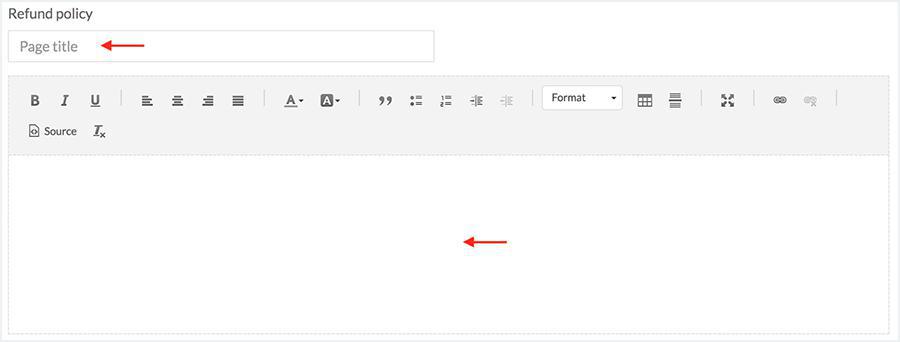
Display your shop policies
It is best to display your shop's policies on the main pages of the app.
This is why they will be displayed by default in the Footer of your Home as well as in the main navigation menu.
Manage the shop policies in your Home:
1. Click "Home " on the left swipe menu : Content & Design > Design
2. Hover the relevant widget in the right side menu
3. Click on the "Edit" button when it appears.
You can then edit the policies display name, background color, fonts and margins.
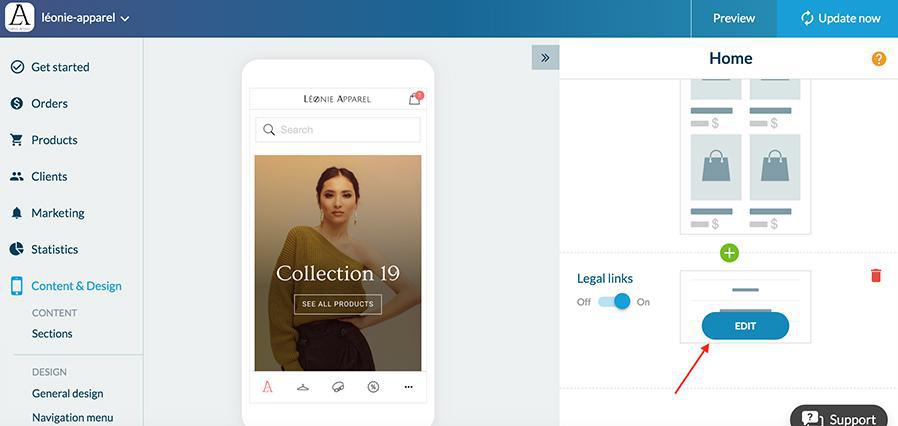
To manage your shop policies in the Navigation menu:
1. Click "Navigation Menu " in the left swipe menu: Content & Design > Design
2. Click the green "Edit" button under the corresponding template
3. Organise the order of display as you wish
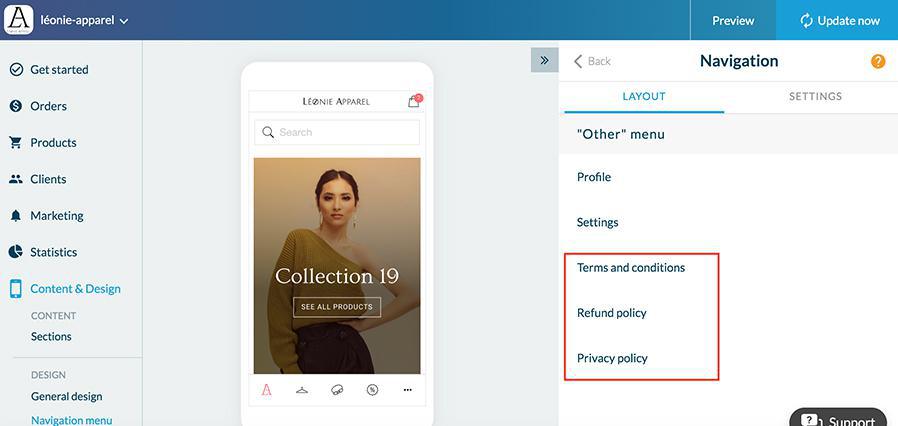
If you wish you can also create your own "policy" sections instead of using the default display.
If you choose to do so, refer to the following online help:
- To create sections: here
- To manage the sections settings : here
- To manage the navigation menu : here
- To manage the Home: here
 Design
Design