GoodBarber's Online Help
Settings of the sections
Sections settings
To access the Settings of a section:
1- Go to Content & Design > Content > Sections
2 - Place the cursor of your mouse on a given section, in the right panel
3 - Click on the 3 dots that appear at the end of the line
4 - Choose "Settings"
The options displayed in the Settings of a section will depend on the section's type and the content source.
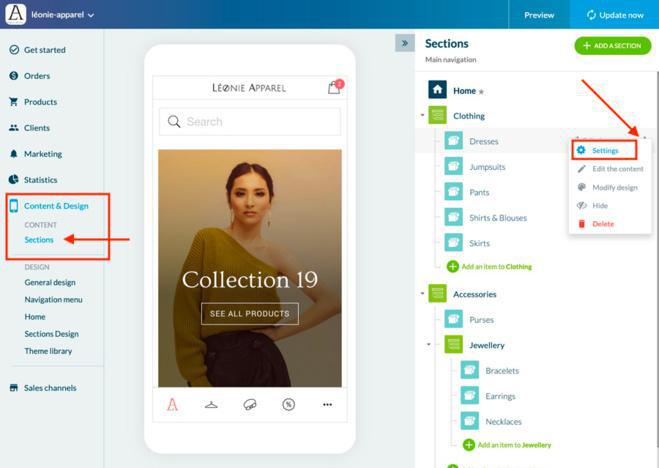
Edit the name of a section
You can change the name of a section from the Settings of that section.
1 - Replace the default name with the one you want
2 - Click on the button "Save" at the bottom of the page
A message will inform you the modification is successful.
The new name of the section will also appear at the top of the Settings menu.
The number of characters allowed in the name of your sections depends on the template of your Navigation Menu .
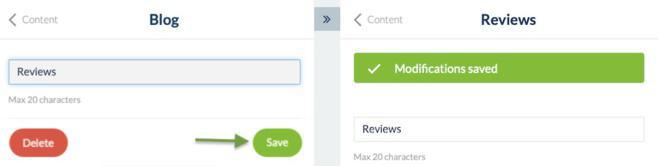
Publication status of the section
You have the ability to change the publication status of the whole section by switching the button "Display the section".
You can also hide a section or make it visible again by clicking on the eye-shaped icon in the list of sections.
Warning:
When a section is not displayed, it is not accessible at all, as if it didn't exist.
Therefore, you should never make a link to a section set as hidden.

Customize the URL slug of a section
In the "SEO" section of the Settings menu:
Fill in the content of the Title tag. The number of characters is limited.
Enter the content of the Meta Description tag
Modify the URL of the section. Only the URL path can be modified
Warning:
The URL of each section must be unique!
Never customize this URL with a word that is already used in another section of your app.
A snippet preview is updated in real time to give you an idea of how your changes will look.
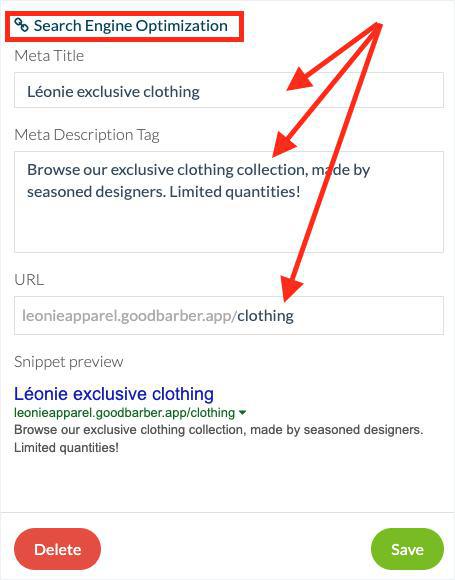
Delete a section
At the bottom of the Settings menu, a red button allows you to delete the section.
You can also delete a section by clicking on the trash-can icon from the list of sections.
Either way, a confirmation message will ask you to confirm before deleting the section.
Click on Cancel to go back to the previous page, or Continue to delete the section.
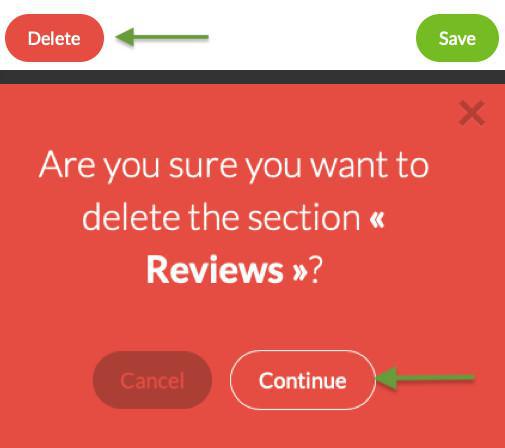
 Design
Design