GoodBarber's Online Help
Launch screens | splash screens of the app (Native plans only)
Splash screens are the images that appear at the launch of the native iOS and Android app while the content is loading.
To set up your Launch Screen:
1. Go to the left swipe menu Content & Design > Design > General Design
2. Click "Launch Screen" on the right column
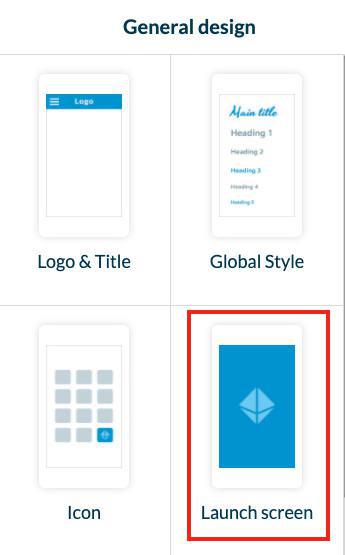
Custom splash screen
To adapt the image to different sizes of different devices, you need different formats.
Note: Depending on the plan you are subscribed to, only images for the platforms available will be asked for in your back office.
1. Click "Splashscreen" tab
2. Create your splash screen files with the following sizes*:
- iOS: 1242 x 2688 pixels
- Android: 1440 x 2560 pixels
- Tablet: 2048 X 1536 px landscape
*- These sizes are the minimum required. If you upload bigger pictures, you will be able to crop them.
- If you upload a smaller picture, a black background is added to fill in the void ( your image is kept at original size + black background)
- The recommended resolution is 72 dpi.
- Although these pictures are fairly large, always try to optimize them, specifically their weight, remember that the quality of mobile networks is not constant.
- Avoid small text at the bottom of the image that are often unreadable on a smart phone screen.
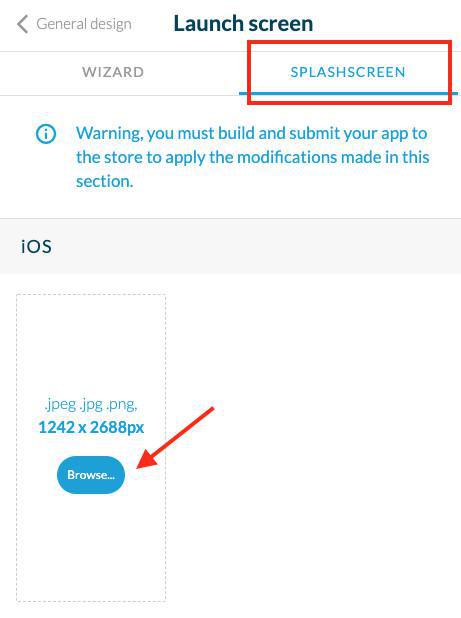
In order to adapt to all the different models, the mobile splash-screens will be cropped if necessary to perfectly match the user's screen without distorting the image.
The demo below shows the same image on all the different mockups.
The red bands indicate where the image has been cropped.
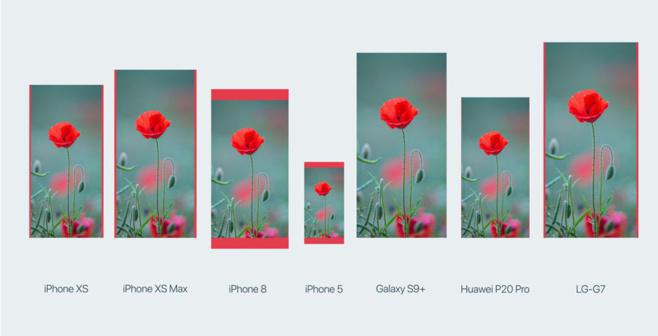
The Wizard
Use to wizard to create your splash screens directly from the back office.
1. Click the Wizard Tab
2. Create your icons directly from the back office:
- Add a text or a picture
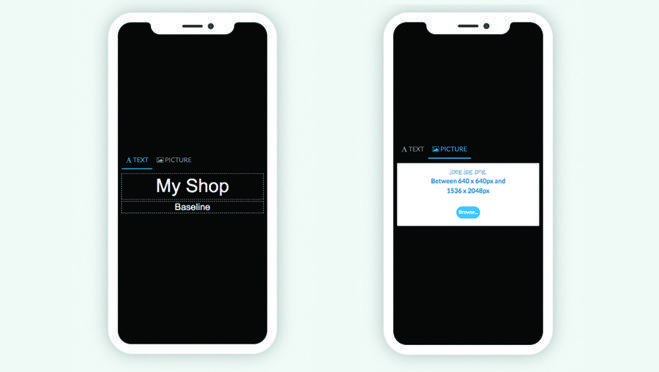
- Set the font, color, effects of your title, and baseline (in the example above, title is Welcome, the baseline is Loading your app now)
- Select a color for the background or add a background image
3. Click "Generate"
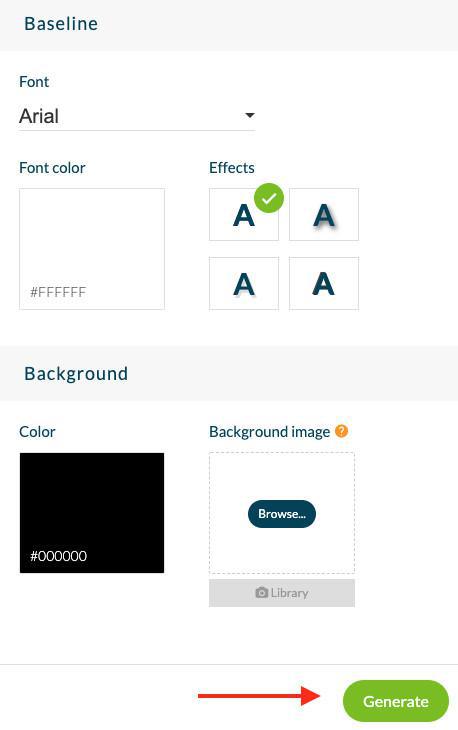
If you already have launch screens set:
- Click "Continue" in the red alert message to automatically generate all the formats required for the app.
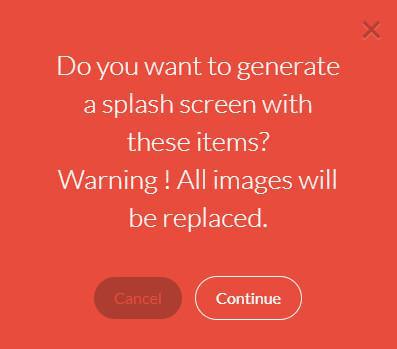
Voilà, your new splash screen is created!
 Design
Design