GoodBarber's Online Help
GBTC - Android - Request the update of your app in Google Play
Before sending an update request, make sure to verify if it is necessary to send a new version of your app to the Google Play Store. Certain modifications don't require a new submission and can just be updated from your back office.
If a new version of your app needs to be sent to the store, read on!
First, make sure that the latest version of your Android app is marked as published and the back office is unlocked.
To request the update of your Android app, please follow these steps:
1 - Go to Sales Channels > Android app > Publish
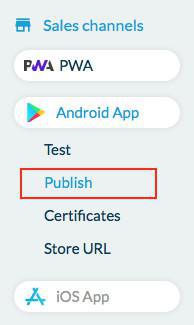
2 - Fill the form
There you can edit all the metadata of your application. This is your app's information displayed in Google Play Store (name, description, screenshots,...)
Warning: do not forget to provide the following information:
This information will be displayed in the Google Play store listing of your app.
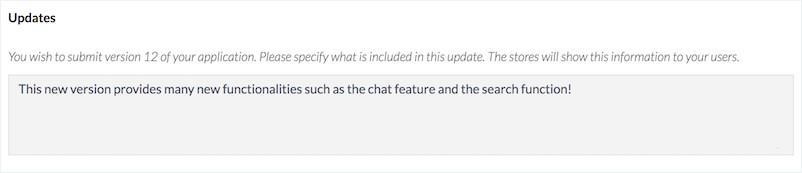
Let us know what information needs to be modified for the new version of your app.
If nothing needs to be edited, check the box "don't change anything in the store".
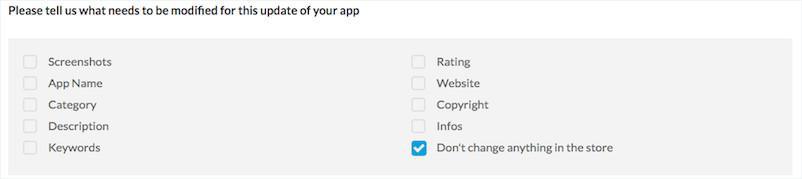
3 - Click on "Next step" at the bottom of the page once the form is completed.
Your app will start compiling.
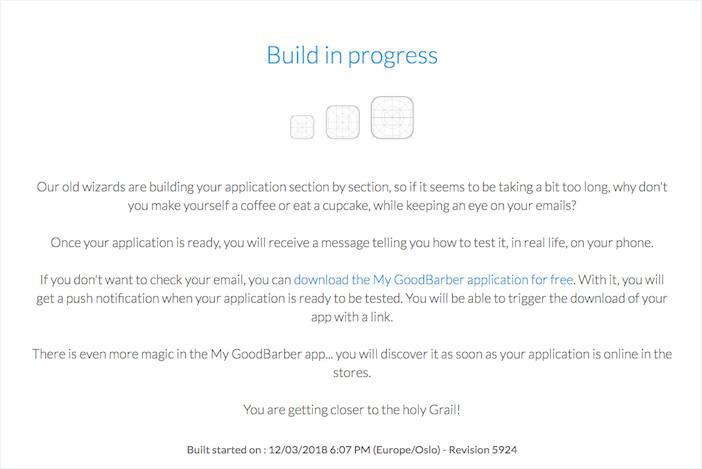
Once generated, the Ad Hoc version of your app is ready to be tested.
4 - Click on “Test my application” to download and test the ad hoc version.
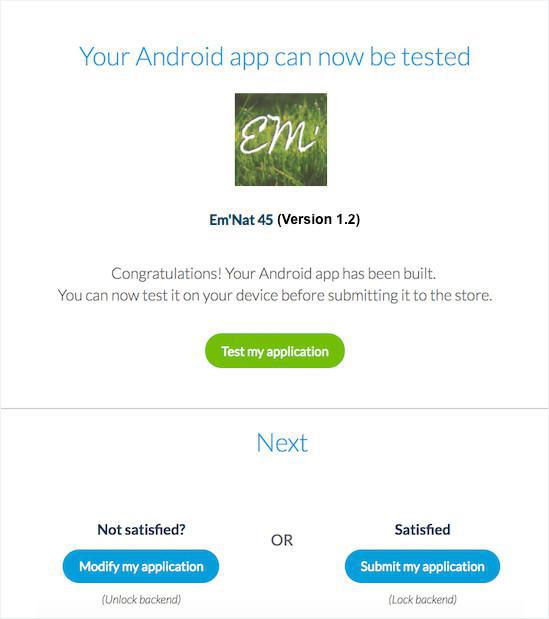
After the test of the Ad Hoc version, you can either
- "Modify your app"
- "Submit your app"
A submission request is sent to our team, as you can see from your discussion threads' box .

The submission request is usually taken care of within 1 to 2 business days, depending on the number of requests received by our services. You will be informed in the ticket related to the submission request when your app has been submitted to the store.
If we need to contact you, we will also do so in this ticket, so make sure to check your email inbox and Support messages regularly after clicking "Submit", until we finally notify you that the app has been submitted to the store.
- GBTC - GoodBarber Takes Care of your app publication and updates to the stores
- GBTC - iOS - Review and publication of a new iOS app by GoodBarber
- GBTC - iOS - Add GoodBarber to your team in App Store Connect
- GBTC - iOS - Request the renewal of your iOS Certificates
- GBTC - iOS - Request the update of your iOS app in App Store Connect
- GBTC - Android - Personal Google Play Developer account
- GBTC - Android - Request the update of your app in Google Play
 Design
Design