GoodBarber's Online Help
Create a client demo account
To publish your native app to the App Store and/or Google Play store, you must provide them with an active demo customer credentials to review your app.
Download My Goodbarber app
- Follow instructions given in this online help: Preview test - My GoodBarber app (Native plans only)
You can download either the Android or iOS version to create your demo account.
Launch your app native preview
- Login to My GoodBarber app
- Select your app
- Click "Test" menu on the bottom Tabbar
- Click "Native Preview "
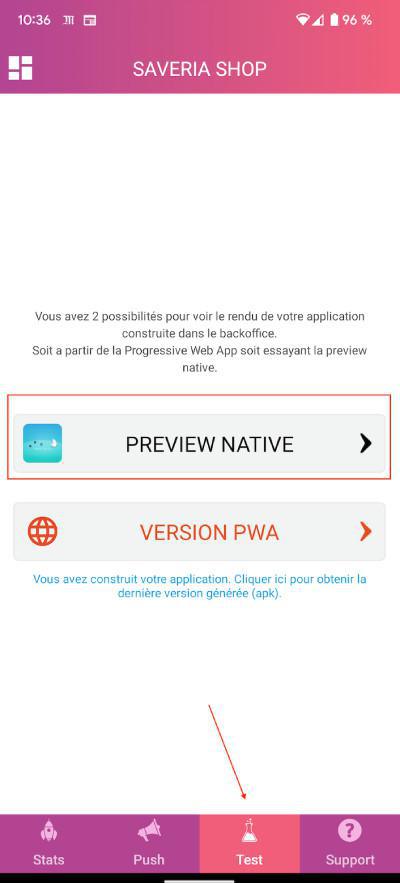
Create a demo account
- Go to the profile section of your app
- Click "Not registered yet? Sign up"
- Fill in the email / password of your choice, make sure to save those credentials somewhere safe*.
For instance:
email: demo@account.com
password: Review_team
- Accept the terms
- Click "Register"
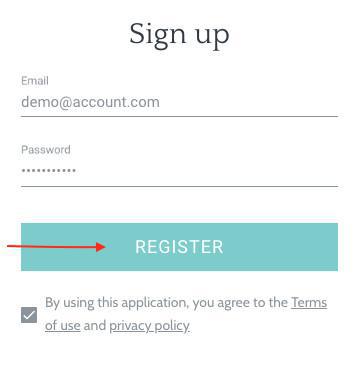
- Click "My details"
- Fill in first and last name fields before saving your modifications.
For instance:
First name: Review
Last name: Team
- Click "My addresses"
- Add an address
*You'll be asked for those credentials during the submission process either by GoodBarber team if we're taking care of it for you (iOS / Android), or directly by the stores if you are in Solo mode.
 Design
Design