GoodBarber's Online Help
Consult the list of your leads
You can consult the list of your leads in the menu Clients > Leads
You will find in this page the list of your clients, meaning visitors who have created an account but haven't completed an order yet.
You will find here the same table as in the list of clients.
Since leads haven't purchased anything yet, the fields will be empty. Only the email will appear since it is mandatory to create an account.
If your leads have provided their name in their account on your shop, it will appear in the table.

Send push notifications to your leads
As for your clients, you can send push notifications to your leads.
Send a push notification to all your leads
1. Click the button "Send push"
2. Follow the instructions to send a push
Send a push notification to one or multiple leads
1. Select your clients by ticking the boxes on the last column
2. Click " Send push"
3. Follow the instructions to send a push
Note: the last box will only be available for ticking if your lead has accepted to receive push notifications from your app.
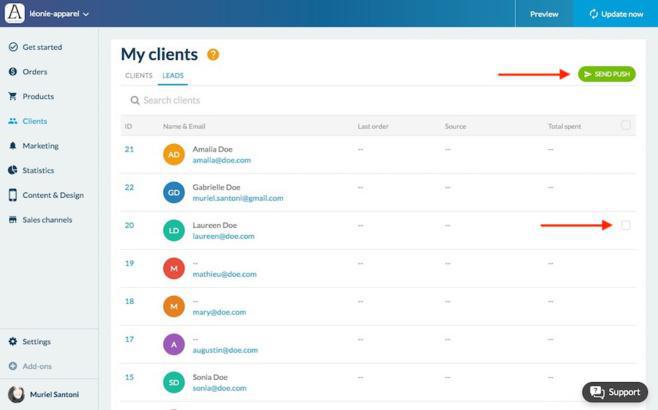
Access your leads files
You can find here all the informations concerning your leads
- Contact
These informations are provided by your lead in the section My account > My informations of your shop.
Note: You can manually edit this information from your back office, except the email address, by clicking on the Pen icon next to "Contact"
- Billing and Shipping addresses:
Your lead sets up the addresses in the section My account > My addresses of your shop.
Note: You can edit both these default addresses by clicking "edit default address". If your client has provided more than one address, you can select the one to use per default.
- Client note
Free text field to add notes on your lead. Only you can see them.
- Statistics & order history
No information will be displayed here since leads never placed an order before.
- Abandoned carts
These are the orders that haven't been completed by the leads. Meaning they added articles in their carts but didn't proceed to payment.
You have 2 options to remind them
- Send an email to the lead
- Send a push notification to the lead
Note: Once your leads have placed their first order they will be transferred to theClient List

 Design
Design