GoodBarber's Online Help
Consult the clients list
You can consult the list of your clients in the menu Clients
You will find in this page the list of your clients, meaning visitors who have at least completed one order in your shop and have created their Client account on your app.

Clients informations
You will find here useful informations for the management of your client's database.
1. User ID
Each client or leads will be attributed to a unique ID when creating an account in your shop.
2. Name and Email
This is the name and email provided by your clients
3. Last order
Informations related to the last orders placed by your clients: order number, order date.
4. Last Channel
This is the source of your customer's last order.
This information is collected at the launch of the app by your customers.
The channel represents the origin of the traffic (Google for example or an external domain that would contain a link to your shop)
The medium represents the general category of the source (organic , CPC for commercial links, referral for referring websites, etc.)
5. Total spent
This is the total amount of all the orders placed by your client. You will also find the number of orders placed.
Send push notifications to your clients
From this menu, you can send Push Notifications to all your clients or specific clients.
Send a push notification to all your clients
1. Click the button "Send push"
2. Follow the instructions to send a push
Send a push notification to one or multiple clients
1. Select your clients by ticking the boxes on the last column
2. Click " Send push"
3. Follow the instructions to send a push
Note: the last box will only be available for ticking if your client has accepted to receive push notifications from your app.
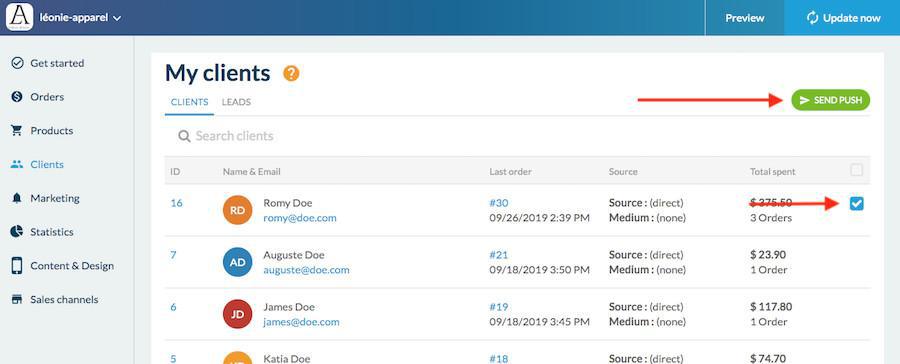
Access your client file
To access their files, simply click on the line of the client you wish to consult.
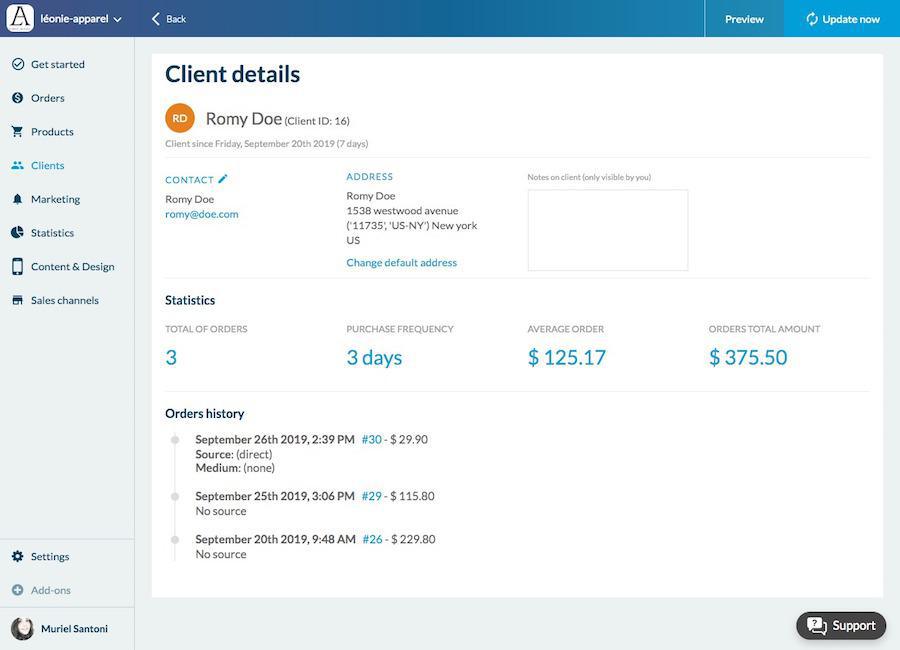
You can find here all the informations concerning your client.
- Contact
These informations are provided by your client in the section My account > My informations of your shop.
Note: You can manually edit this information from your back office, except the email address, by clicking on the Pen icon next to "Contact"
- Billing and Shipping addresses:
Your client sets up the addresses in the section My account > My addresses of your shop.
Note: You can edit both these default addresses by clicking "edit default address". If your client has provided more than one address, you can select the one to use per default.
- Note on Client
Free text field to add notes on your client. Only you can see them.
- Statistics
You will find here all the information concerning your clients' purchasing behavior.
- Total number of orders
- Purchase frequency
- Average cart
- Total spent
You will find here the list of orders of this client, along with the date, amount, order number and order channel.
Note: to access the details of the orders, simply click the blue number.
 Design
Design