GoodBarber's Online Help
Categories and subcategories: The list of collections and collections
To create your catalog efficiently, you might need to split it in coherent product set and subset.
In eCommerce, we often name them: categories and subcategories.
In your app you'll order your navigation menu into a "list of Collections" (main category) and the collections themselves (subcategories).
Add a List of collection section
Go to the menu Content & Design > Content > Section , click +Add on the right panel and select "List of collection"
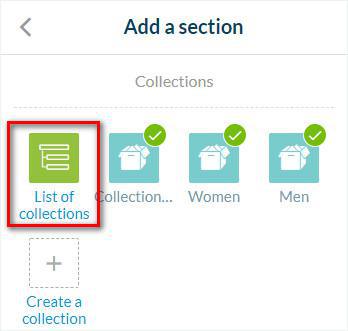
1. Give a title to your List of collection section
2. Add a menu image (either from your computer or from our Library)
3. Set the publication status
4. Click "Add" at the bottom of the page
Your section is now added in your sections list.
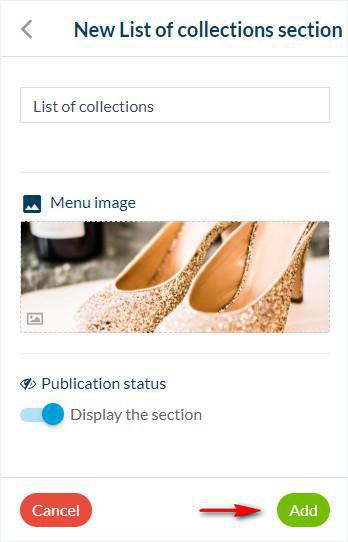
Add collections under your List of collection section
1. Click "Add an item to List of collections"
2. Select the collection(s) you want to add to your List of collection section.
3. Click "Add" or Drag and drop the collection under the List of collection section.
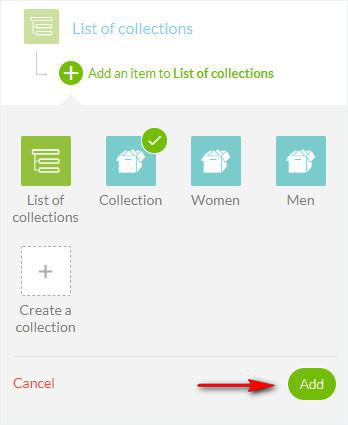
Design your List of collection section
You can select from different templates for your List of collection menu if you use a Swipe navigation menu.
All other navigation menus will use a classic-type design for the List of collection section.
1. Go to the menu Content & Design > Design > Sections Design
2. Click your List of collection section in the right panel
3. Select the template you'd like to use
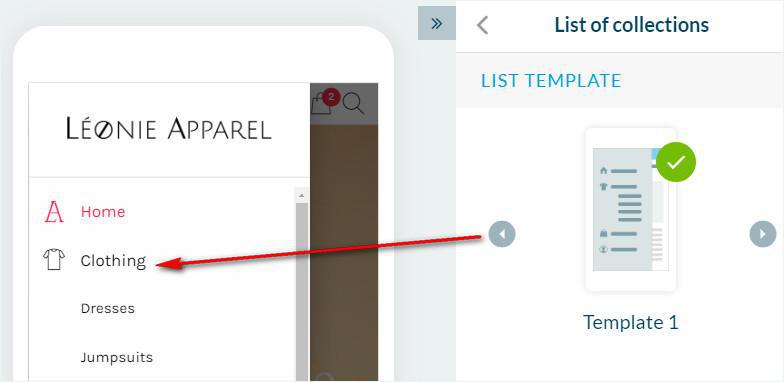
 Design
Design