GoodBarber's Online Help
Connect your app to Zapier and automate operations
With the Zapier extension, you have the possibility to connect your app to thousands of other online services. It's the perfect extension to set up automations without the need to code.
Zapier is a no-code tool that you can use to connect apps and automate different tasks.
It allows you to integrate your apps and then tell Zapier what you want to accomplish. All that without having to write a single line of code.
General knowledge
Before getting started, here are a few terms you need to know:
A Zap is an automated workflow that tells your apps to follow this simple command: "When this happens, do that."
It's a series of instructions that you define in Zapier to perform predefined tasks.
Triggers are basically events within a software that initiates a workflow. The trigger sends a set of information to Zapier. This information can be used in zaps to perform actions in other online services that are also connected to Zapier.
The action is whatever steps the Zap takes. For example, every time a line is edited in a Google Sheet, a zap updates your users details.
A Task is how Zapier tracks your actions. This matters when choosing your plans.
Every action your Zap successfully completes is called a task. Tasks are always associated with successful actions. For example, your zap add new users in a specific group of your app GoodBarber.
Zapier has their own online helps . If you don't find what you're looking for, you can also get help here .
List of automation possible with GoodBarber Shopping apps
List of GoodBarber triggers that can be used in a zap:
- new order
- new customer
- new lead
- new abandoned order
- new product
- new product variant
- new promocode
- new updated promocode
List of GoodBarber actions that can be used in a zap:
- update a tracking URL
- update the Inventory Quantity of a product variant
- send a push notification
- find a Collection by ID
- find a Product by ID
- find a Variant by ID
- find an Option by ID
Create an account Zapier
To use Zapier, you first need to create an account : https://zapier.com/*
- When you create your account, search for "GoodBarber eCommerce" to add your app
- You can also add other apps you'd like to use with Zapier
*Zapier has different plans , including a free plan that includes 5 single steps zaps (1 trigger and 1 action per zap) for instance.
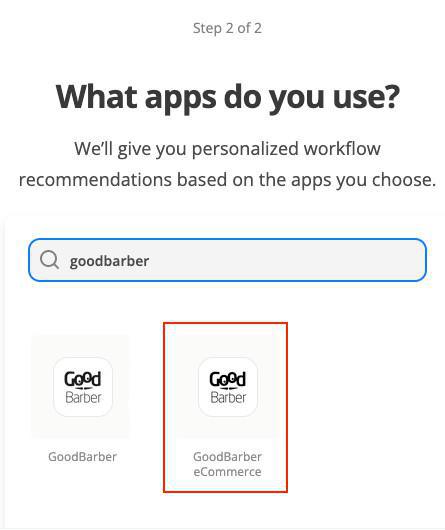
Activate the Zapier extension on your GoodBarber back office
1. Select Zapier extension from the Extension Store in your back office GoodBarber and add it to your app
2. Set the tokens used to connect your app to Zapier (see example below):
- Click "Create a new key set"
- Fill in a name for your key set
- Click "Add key"
A new key is created.
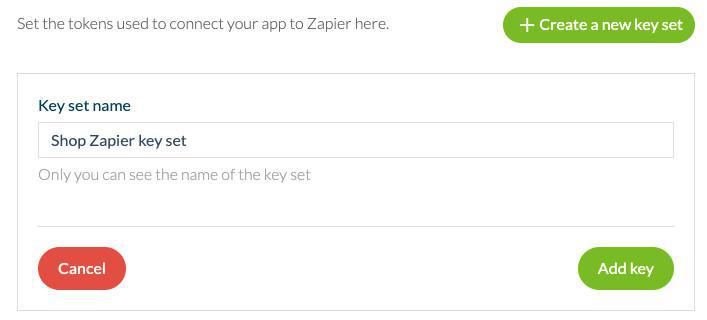
3. Click "View details" and keep this tab open (you'll need the app ID and key later on).
Add a connection between Zapier and your app GoodBarber
1. From Zapier platform, open the menu "My apps " on the left menu
2. Click "Add connection", "search for "Goodbarber"
3. Copy your App ID and Key from the menu Settings > Zapier in GoodBarber back office and paste them on Zapier platform (see example below).
4. Click "Yes continue"
Your app GoodBarber is now connected to Zapier, you can start automating some of the tasks you have to do frequently with Zapier.
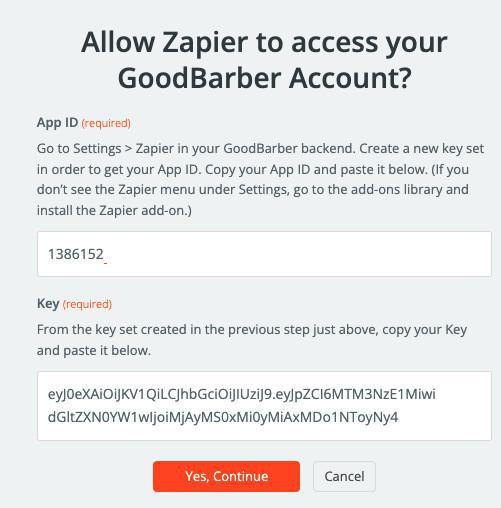
 Design
Design