GoodBarber's Online Help
Manage the articles comments
Enable the Comments
You can give your users the opportunity to comment your content on the blog (article) sections of your application.
To enable/disable comments:
1 - From the left-side menu, click on Content & Design > Content > Sections
2 - Click on the 3 dots at the end of the selected blog section
3 - Select "Settings"
4 - Enable/disable the Internal comments or the Disqus comments
5 - Click on the "Save" button
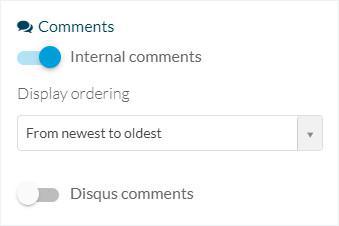
Edit the Comments design
To edit the layout of the Comments:
1. Click on Content & Design > Design > Sections Design
2. Select the blog section you want to edit
3. Click the Comments icon
You can edit there the colors, fonts and other options.
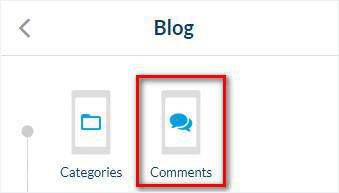
Activate the comments Icon
To enable the comments icon on your page:
1. Click on Content & Design > Design > Sections Design
2. Select the blog section you want to edit
3. Click "Edit Article"
4. Check the box comments in the actions
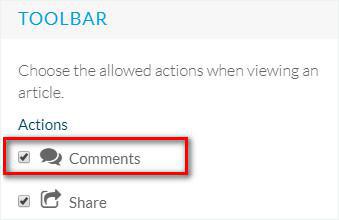
Once enabled in your sections, don't forget to update the settings of your app .
The comments button will then be displayed in the list of actions available.
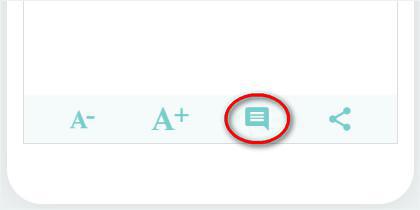
Manage the Comments
To delete, publish or moderate your comments:
1. From the left-side menu, click on Content and Design > Other Content > Comments .
2. Click the current status from the Tab List to change it to:
- Publish
- Not published
- Moderated
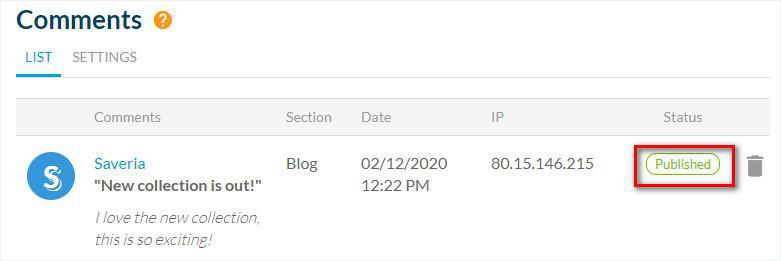
Tab Settings
1. Click the Settings tab
2. Add an e-mail* where to receive comments notifications.
*Leave the field empty to use the email address you provided for generating your app
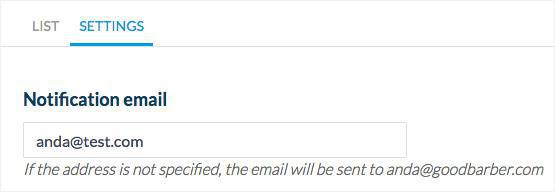
3. Select the status of posted comments between: Immediate publication or Pending (you need to review them before posting them manually from your back office)
4. Enable/Disable the Moderation feature.
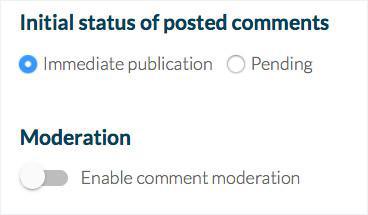
5. Click the Save button
6. Update the changes from your back office
 Design
Design