GoodBarber's Online Help
Blog - RSS feeds
RSS feeds
To connect your external articles (published online outside GoodBarber) and display them in a section of your shopping app, this is possible via a RSS section.
RSS (RDF Site Summary or Really Simple Syndication) is a web feed that allows users and applications to access updates to websites in a standardized, computer-readable format.
Contact your website host to get your RSS feed url.
GoodBarber RSS technical requirements
To make sure your RSS section displays the content of your feed properly on your GoodBarber app, make sure your RSS feed follow the technical requirements below:
- Your RSS feed must have a secure url (https)
- Your RSS feed must be valid: you can find several RSS feed validators online.
An RSS feed validator is used to test an RSS feed to check your code for errors. If the validator finds any problems with your feed, it will highlight where the problem occurs to help you fix it.
- All content must be included directly in the <content> or <item> tags of your feed (images + text) with no tag enclosure.
Connect your external RSS feed to your GoodBarber app
1. Go to the menu Content & Design > Content > Sections and click + Add a section in the right panel
2. From the list of eCommerce features, select "RSS"
3. Fill in the section name
4. Paste the URL of your RSS feed in the field settings and click "Add".
See example below.
NB: With RSS feeds, it is not possible to implement filters by sections, access the comments, or submit comments from the app.
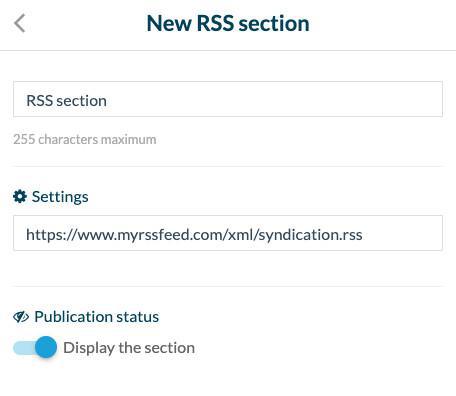
 Design
Design