GoodBarber's Online Help
Product variants Management
You can add variants to your product if it comes in several options.
You may offer your customers several options for the same product.
For example, in the case of a clothing store, you will certainly be led to offer products in several sizes or colors.
A variant is a combination of options. In the exemple below, the skirt is available in green or in pink, from XS to XL:
- the color option has 2 values: Pink and Green
- the size option has 5 values: XS, S, M, L and XL.
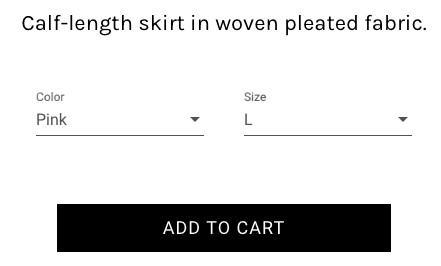
Create options for your product
1. Go to the menu Products > Add or edit an existing product from the menu Products > All products (click the product you want to edit).
2. From the product edition page, click "Add option"*
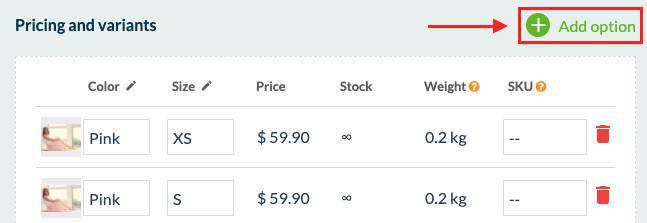
3. Enter the name of your first option ("Size" for instance).
This is the name of the option that will be displayed in the product page of your shop.
4. Click "Ok"
5. Add as many variations as you need to cover all the combinations you offer for sale.
6. Click "Publish" at the bottom of your page to save your modifications.
*It is possible to add up to 3 options per product.
In our example, we propose 2 values for the Color option and 5 values for the Size option : 10 variants.
For each variant you can set a price, a stock, a weight and an independent SKU.
You can also associate an image with each variant .
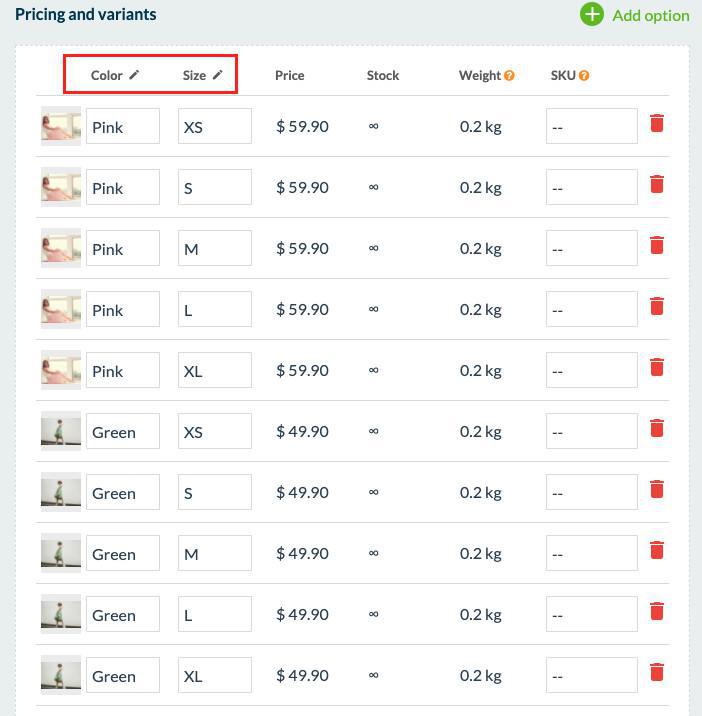
Notes:
- To remove a variant, click the trash icon on the line of this variant.
- To delete an option, click the pencil icon next to the option, then "Delete this option"
- You can drag the option columns and variant rows to arrange them as you wish in your product page.
 Design
Design