GoodBarber's Online Help
Management of your back office team
As the owner of your app, your account status is Administrator / Website owner.
Depending on your offer, as an admin you have the possibility to create a team and give access to the back office of your project to contributors of your choice.
Standard plan: 1 team member
Premium plan: up to 3 team members
Pro plan: unlimited team members
Reseller plan: unlimited team members
To transfer the ownership of your project to an existing Account ID or to manage your Account ID, please refer to our dedicated online helps: Transfer the ownership of your app & GoodBarber Account ID management
Add a new team member
1. Go to the left swipe menu Settings > Other settings > Team
2. Click on the "New team member" tab.
3. Enter the email address or the account ID of your new team member
Warning: Be sure to use a valid email address.
4. Click on "Add".
Your new team member will receive an email, from which they must follow the procedure to activate their Account ID and access the back office.
You can now configure the access rights of each new team member.
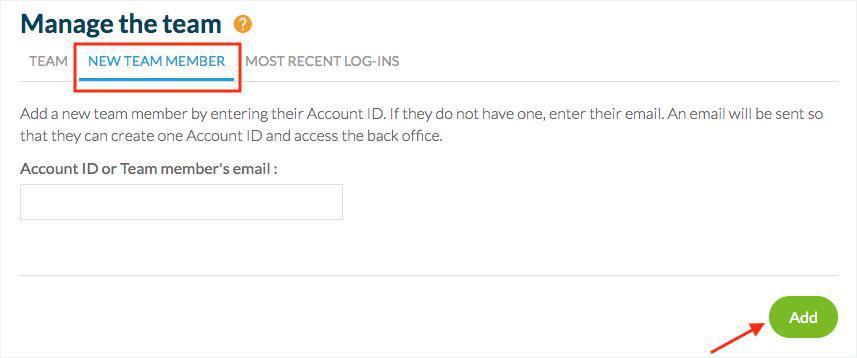
Set the access rights of your team members
All new team member will be given an Admin profile.
This profile grants access to the entire back office: Get Started, Dashboard, Orders, Products, Clients, Statistics, Content & Design, Sales Channels and others.
You can customize the access rights of each team member.
1. Click on the name of your team member
2. Select the language of the back office for your team member
3. Select or un-select the tabs of the back office listed*
4. Select or un-select "Administrative notifications" to allow your team member to send emails concerning your shop **.
5. Click on Save.
*If you add the extension blog and/or store locator and/or Contact form a new tab Content will be displayed.
Content list includes Blog, Store locator, Contact form and/or About sections. You can define precisely which section is accessible by this team member.
Sections Management: includes other content sections of the app.
**Note: the Owner Administrator of the shop will automatically receive these emails.
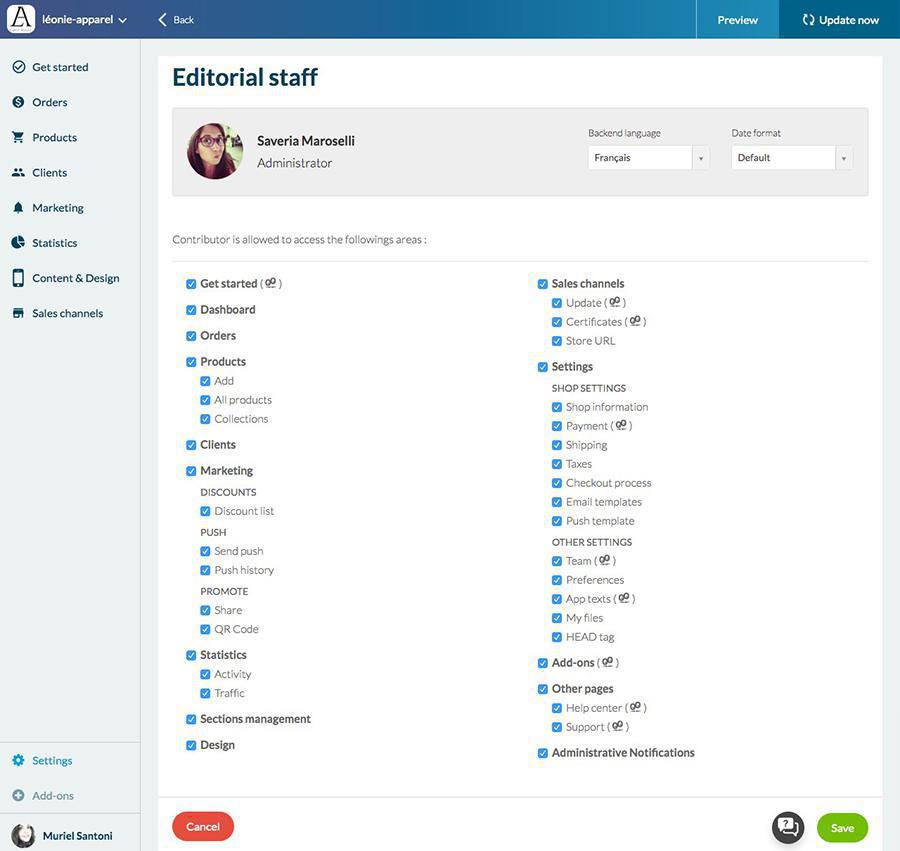
On their end, the new Administrator or User must accept your invitation to activate their account.
Until then, their status will read as "Account ID not yet valid".
If necessary, you have the option to "Accept the invitation in their place" if the account ID already exists (if the user is already registered in GoodBarber) or "Resend an invitation".
 Design
Design