GoodBarber's Online Help
GoodBarber Account ID management
Your Account ID is a unique identifier, it is the email you used to create your GoodBarber project along with your password.
Your Account ID allows you to access the back office of all of GoodBarber apps of which you are an administrator or a team member.
You also use your Account ID / Password to login to My GoodBarber app (Full and Premium plan only)
Warning: An Account ID cannot have two different types of user access rights to one site.
To subscribe a plan with Goodbarber, change your plan or cancel your subscription for instance, please check our Subscription and billing online helps .
Set your profile
1. From the left menu, click on your name > "My account "
2. Fill in the information about your Profile (name, given name, address, etc...).
Warning: Do not forget to provide an alternative email address, it will used if you need to reset your password and if you lost access to your primary email.
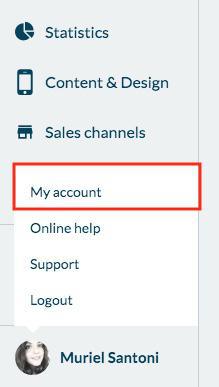
Change your password
1. From the left swipe menu, click on your name (bottom left corner) > "My account "
2. Click "Edit password"
3. Fill in your current password, fill in the new password twice.
4. Click "Save"
Warning: Your new password must contain at least six characters. We suggest using numbers and capital letters to make it more secure.
Forgotten password: There is a procedure to follow in case you have forgotten your password on the login page of the backend.
If you request a new password, you will receive an email to re-generate it. You must do so within one hour. Also, please remember to check your spam folder.
Choose a password that is as secure as possible.
Change your profile email address (Account ID)
If you'd like to use a different Account ID (email) to login to your back office:
1. Add the new email address (Account ID) as a new team member: Team management
2. Logout of your back office and accept the invitation from the email received on the new email address, follow the process to activate your new Account ID and access the back office.
3. You can delete the previous Account ID while logged in as an Admin to the back office.
If your previous account ID was the owner of the app, to transfer the ownership of your project to a new Account ID, please follow the instructions of this online help .
 Design
Design