GoodBarber's Online Help
Google AdSense | PWA
Create an AdSense account
1. Go to Google AdSense platform: https://adsense.google.com/
2. Sign up for an account by following their instructions .
You might notice that some of the options in your new AdSense account are grayed out. That's because there are a few tasks that you need to complete before you can fully activate your account.
Activate your AdSense account
Once you created your AdSense account, the next step is to get your account activated.
You need to do this before you can set up ads on your PWA.
Please read and follow Google Adsense steps required to do so:
https://support.google.com/adsense/answer/7402256?hl=en
To connect your site (PWA) you'll need to verify your site ownership.
1. Create your Ads.txt file file and add it to your PWA
2. Sign in to your Google AdSense account, click "Sites"
3. Click + New Site and add your PWA url
4. Select the verification method: Ads.txt snippet and check the box: I've published the ads.txt file
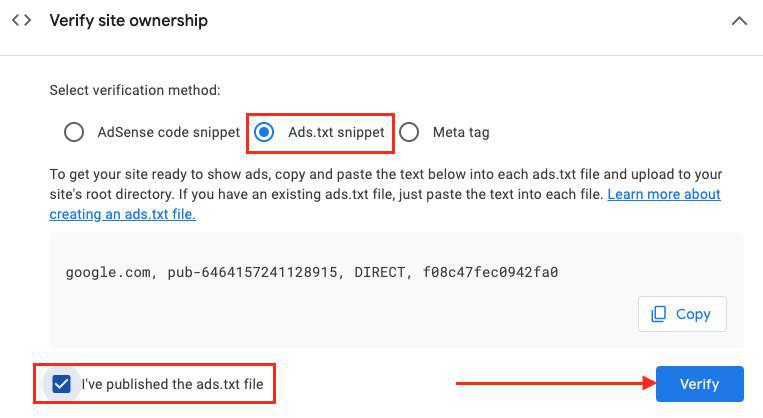
5. Click "Verify"
Create an ad unit
Once your AdSense account is validated, you can create ad units.
In the left navigation panel of Google AdSense platform:
1. Click "Ads > Overview".
2. Select the tab "By ad unit"
3. Click "Display ads"
4. Name your ad unit
It’s a good idea to use a unique, descriptive name that will help you find this ad unit later.
5. In the “Ad size” section in the right panel, choose the size of the ads Responsive
6. Click "Create"

7. A pop up will give you the information you'll need to paste or type to your back office.
In our example below, you need to retrieve the following values:
Ad client: ca-pub-6464157241128915
Ad Slot: 2979009569
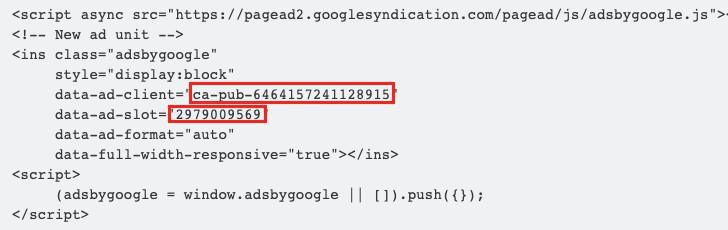
Paste / type those values to your back office
1. Go to the menu Monetization > Advertising > External services
2. In Google AdSense tab, paste or type your values under Internal Page and/or Home page depending where you want your ads to be displayed
3. Click "Save".
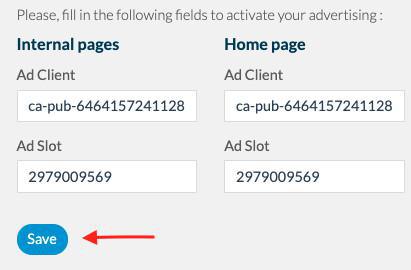
Activate your ads on your PWA
Go to the menu Monetization > Advertising > Strategy to set your campaign AdSense.
If you want to display your ads on your home page:
1. Make sure to add a widget Advertising
2. Set your widget
Please read this online help to learn how to add a widget on your home.
You can choose to display either a banner or a rectangle format on your home via the drop down menu of the widget's settings:
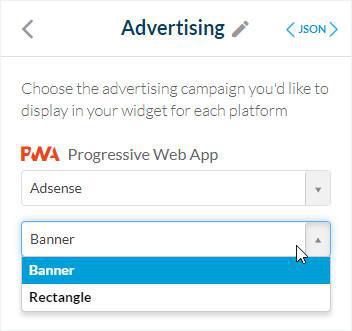
Publish your settings to update your PWA
1. Go to the menu Publish > PWA > Update
2. Click "Update"
 Design
Design