GoodBarber's Online Help
Automatic Push Notifications | PWA
This feature allows you to schedule push notifications to be sent automatically when new content is published in a specific section of your app.
This is a different feature than the regular push , which allows you to send pushes manually one at the time from your back office.
Activate the Automatic Push extension
1. Go to the menu Extensions Store > All extensions > Automatic push
2. Click "Install" to activate the Automatic push extension
Schedule an automatic notification
To schedule an automatic dispatch of notifications each time some new content is added to any of your application's pages:
1. Go to the menu Notification > Push > Automate
2. Select the section for which a push notification will be sent each time a post is published.
3. Optional: Add a prefix to your alerts (small introductory text to your messages. In the example below, "New Article:").
You have the option to create an unlimited number of sending rules (avoid overwhelming your users with push notifications or you will run the risk of them deactivating notifications on their devices).
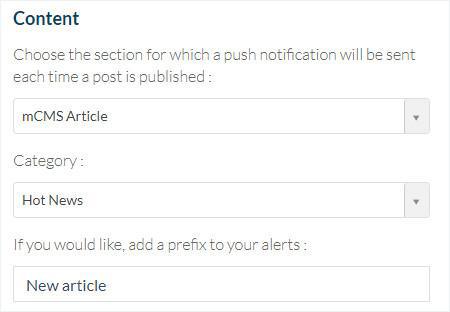
Choose the moment during which the push notification will be sent to your users
In the dropdown menu "Send this message" you can have 3 options:
- Any time: the automatic notifications will be sent each time content is published in your section.
- During opening hours: the automatic notifications will be sent during the time slots indicated for each day of the week. The "Copy" button allows you to automatically apply the same hours to every day of the week.
- During a specific time span: the automatic notifications will be sent only during a given period.
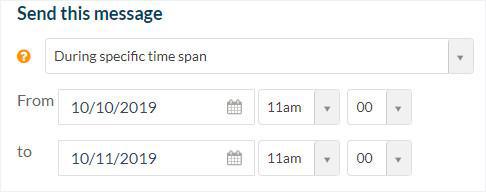
Warning: Calendar page content will be pushed on the date the event starts, not when it's published in the section.
Click "Schedule" button on the right (under the preview)
Your automatic notification is now scheduled .
List of automatic notifications
1. Go to the menu Notification > Push > Automate
You can deactivate one or more rules with the ON/OFF button.
See the message content, target settings being used, statistics, as well as the status of the notification (green: automatic push active; black: automatic push deactivated; clock: one-time notification scheduled for the future).
You can edit an automatic notification by clicking on it.
To delete it, click on the "Trash icon".
- Enable push certificate | PWA
- How to use Push Notifications | PWA
- How to use Push Notifications | Native Apps
- Automatic Push Notifications | Native apps
- Automatic Push Notifications | PWA
- Push settings on users side | Native apps
- Push Notifications - Troubleshooting | Native apps
- Push statistics
- PWA - Firebase Cloud Messaging API update
 Design
Design