GoodBarber's Online Help
Make your PWA private
Set a password restriction to access your PWA
1. Go to the menu Publish > PWA > Publish
2. Activate the password restriction
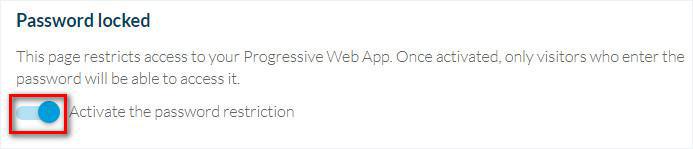
3. Fill in an explanatory message your visitor will see when reaching your PWA
4. Fill in the password that will be needed to access your PWA
5. Fill in the text displayed inside the validation button
6. Click "Save"
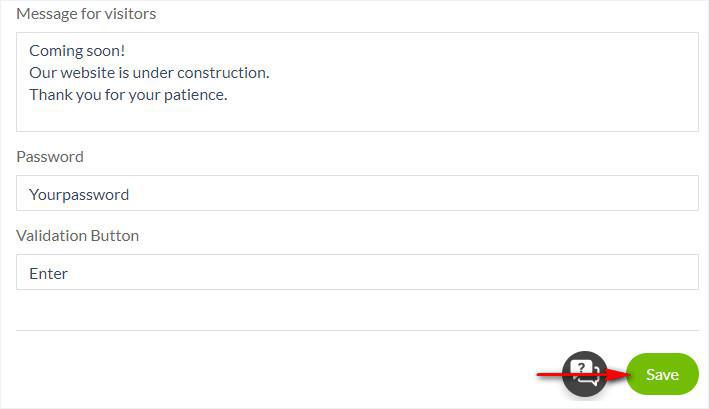
Your visitors will then have to fill in the password set to be able to access your PWA as shown in the example below:
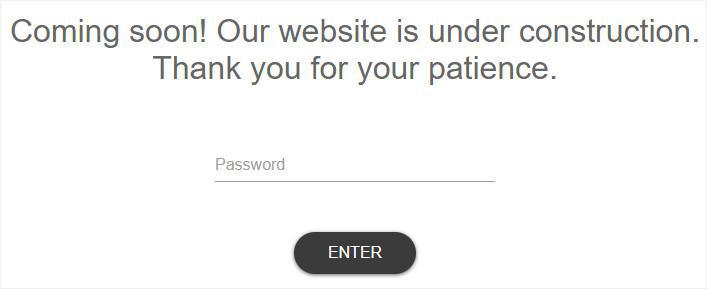
Important:
- The password is unique and is the same for all visitors.
- A cookie is installed on the browser once the password had been filled in once.
It won't be asked again, unless you edit the password from your back office.
- The fonts and validation button's design can not be customized.
- Google bot cannot access your PWA when it is restricted.
- This feature is applied automatically, no need to rebuild your PWA or update its settings.
Set a restriction to access your PWA via the Users extension
You can ask users to sign in and register to your app, in order to access your PWA.
For more information, please read our online helps dedicated to this extension.
 Design
Design