GoodBarber's Online Help
iOS - The App Privacy form in App Store Connect
Starting December 8, 2020, Apple requires you to provide information about your app’s privacy practices, including the practices of third-party partners whose code is integrated into your app.
This information is required in App Store Connect to submit new apps and app updates to the App Store.
You can access this form in App Store Connect > Your app > General > App Privacy menu.
Here is what you should declare for your GoodBarber app.
First of all, to the question "Do you or your third-party partners collect data from this app?", answer YES.
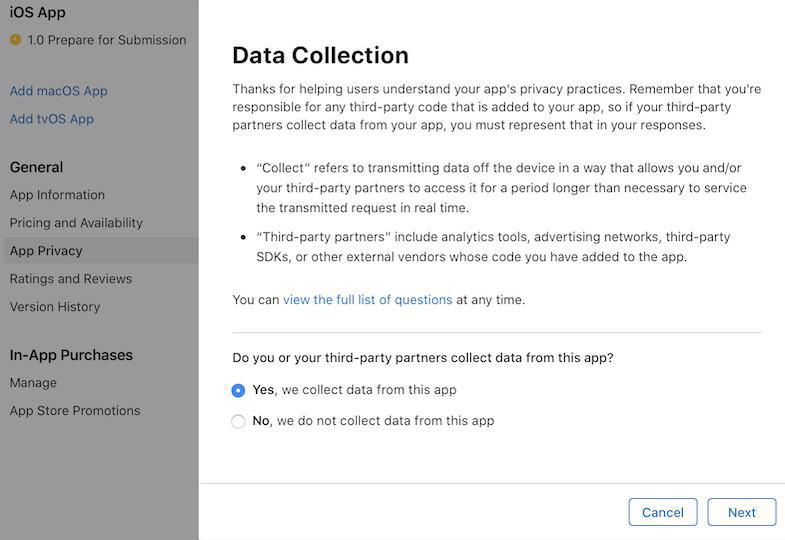
Data Types
Declare the data that is collected in your app.
WARNING: The data collected may differ from one app to another, as some data depend on the content of the app and the extensions activated.
When the button App For Kids is on, the location data is deactivated. Therefore, you shouldn't declare it.
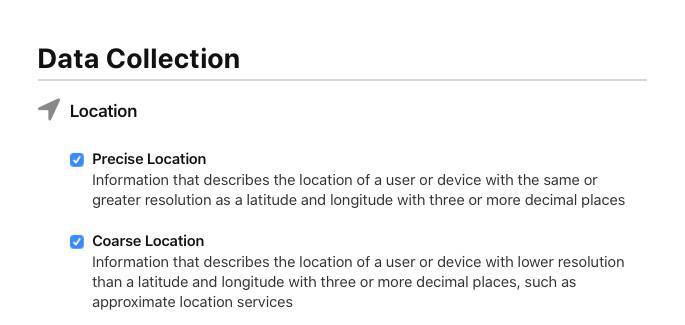
* Except if the Authentication extension or In-App Purchase (IAP) extension is enabled: YES.
You can verify whether the Authentication or IAP extension is enabled from the Extensions Store > Management menu .
- DEVICE ID: YES.
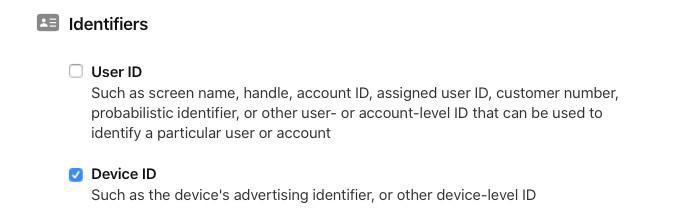
- ADVERTISING DATA: YES*
* Except if your app is specifically made for children: NO.
When the button App For Kids is on, the ads are deactivated. Therefore, you shouldn't declare it.
- OTHER USAGE DATA: NO.
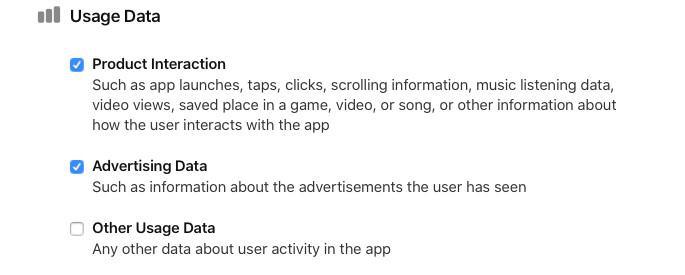
- PERFORMANCE DATA: YES.
- OTHER DIAGNOSTIC DATA: YES.
When you get there, click Publish.
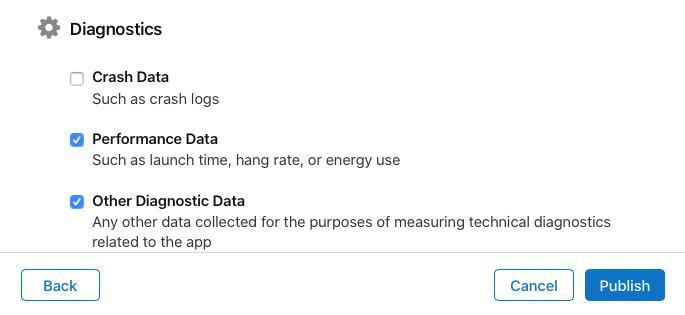
Set up all the data types
At this point, you must set up each data type you previously declared.
1. Click on the area to set up a data type.
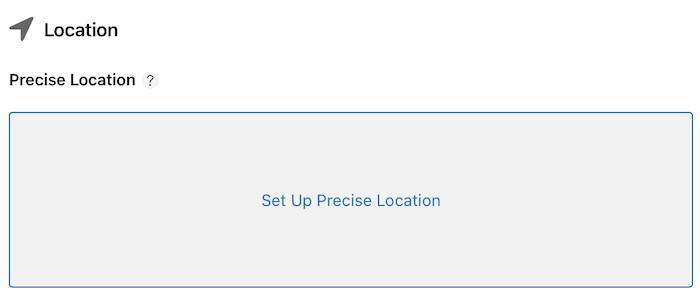
PRECISE LOCATION
COARSE LOCATION
USER ID
DEVICE ID
- App Functionality
* Except if your app is specifically made for children.
- App Functionality
ADVERTISING DATA
PERFORMANCE DATA
OTHER DIAGNOSTIC DATA
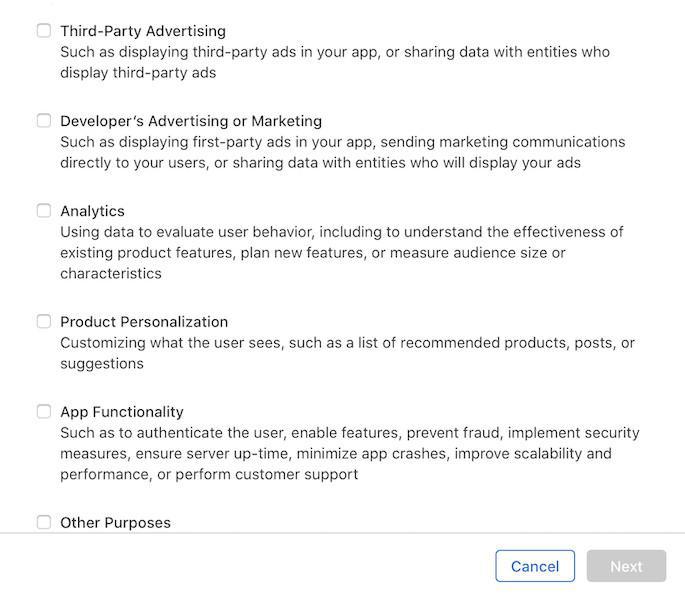
3. Continue the process and answer YES to both questions:
- Is it linked to the user’s identity? YES
* Except if your app is specifically made for children: answer NO about tracking.
4. Repeat step 1 to 3 for each data type.
5. Click the Publish button in the upper right corner of the page.
When asked "Publish Your Privacy Responses?" click Publish again to confirm.
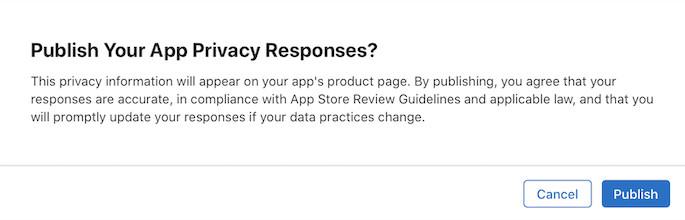
You are now done with this part of the submission process.
 Design
Design