GoodBarber's Online Help
QR Code section
Add a QR Code section
It is possible to access internal or external content by scanning a QR code with our GoodBarber reader.
To add a QR code reader section to your app:
1 - in the left-swipe menu go to Design & Structure > Structure > Sections.
2 - click on the green button "+ Add a Section "
3 - select the option QR Code, in the dropdown menu
4 - choose a name for the section
5 - click on the button "Add".
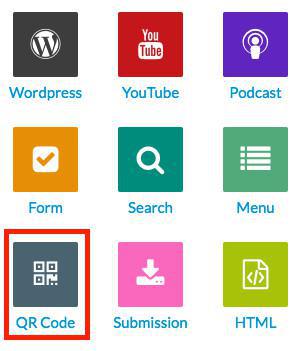
Design
You may customize the design of the QR Code Reader: the color of the button, of the text, and font.
1 - Go to Design & Structure > Structure > Sections
2 - Select your QR Code section
3 - Click on Edit

Settings
From the Settings tab, you can change the Publication status (to hide the section without deleting it), or customize the URL of the section.
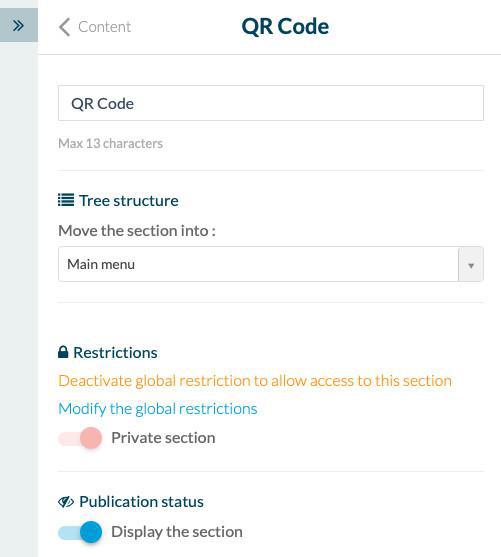
IMPORTANT
Make sure to Save the modifications at the bottom of the page when you are done.
WARNING: The QR Code reader won't work with just any QR codes, but only those which open a URL.
It is not possible to execute any other action than opening a URL.
Video tutorial
Note: Menus have changed in the back office, but the behavior explained in the video is still accurate.
 Design
Design