GoodBarber's Online Help
Contact Us section
The Contact Us section provides to your users all your contacts in a dedicated section.
In this section, you can create direct links to:
- Facebook
- X (Twitter)
- Instagram
- WhatsApp
- Skype
- Email
- Your phone number (Call us link)
- Your app store URL (Recommend in the Store)
- Internal sections of your app (Internal link)
- Websites (External link)
- Send a message (SMS)
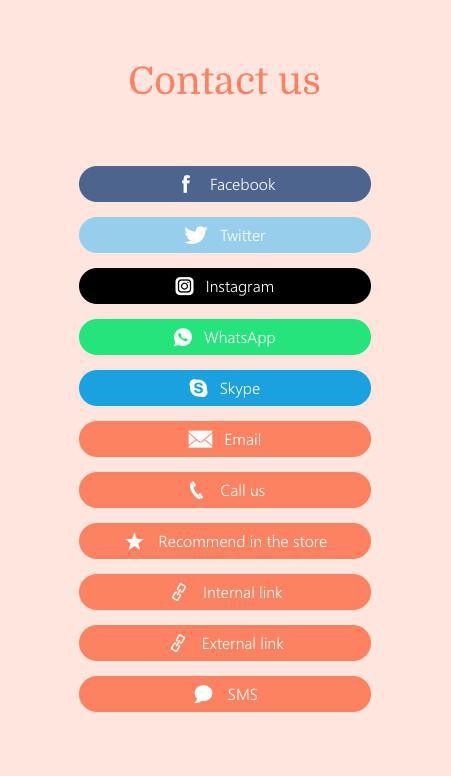
Add a new Contact Us section
1. In the left swipe menu go to Design & Structure > Structure > Sections
2. Click the green button "Add a section " from the right column
3. Add a "Contact us" section
4. Give it a title
5. Click "Add"
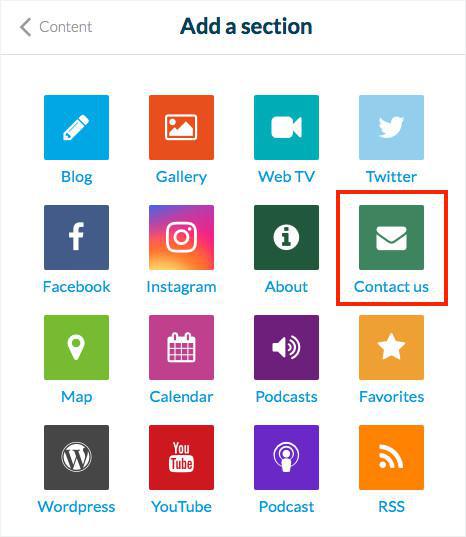
Add links
1. In the left swipe menu, go to Content > Content list
2. Select your "Contact Us" section
3. Under "Add a link", give a title to your link
4. Click on "Link type" and select a link type from the drop down menu
5. Fill in the information needed depending on the type of links*
6. Click the green + button to add your link.
7. Click the green button "Save"
*When you're filling in a phone number, make sure to add the international prefix before the number.
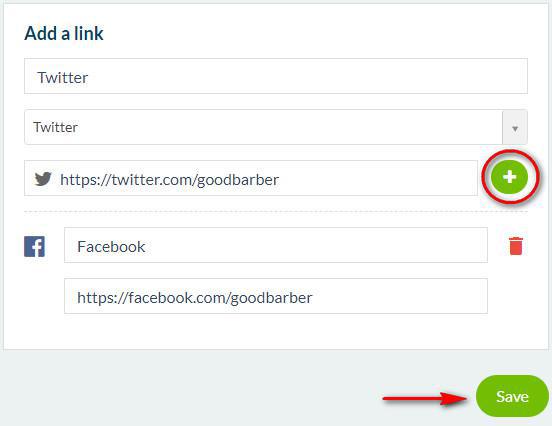
Design
You may customize the design of the section, template of the section, add the icon of the app, color of the title, subtitle of the text, and fonts.
1. Go to Design & Structure > Design > Sections Design
2. Select your "Contact Us" section
3. Click "Edit Contact page"
Note: Facebook, X (Twitter), Instagram, WhatsApp and Skype links have default colors that can not be edited.
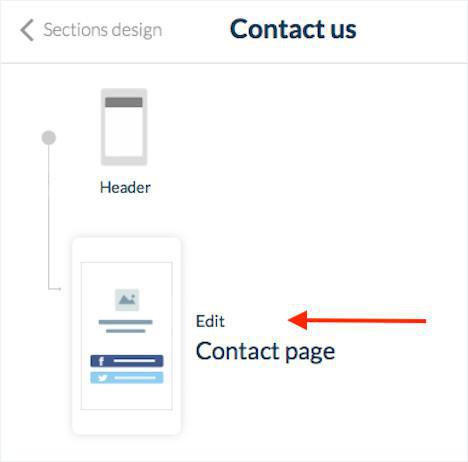
Settings
To edit the settings of your Contact us section refer to this online help:
Sections' settings
Video tutorial
Note: Menus have changed in the back office, but the behavior explained in the video is still accurate.
 Design
Design