GoodBarber's Online Help
Android - Promote the .aab file from Internal Testing to Production in Google Play
This tutorial will explain how to promote to Production the .aab file that was previously submitted in Internal Testing on Google Play.
1. Sign up to your Google Play Console and select your app.
2. On the left side menu, under "Release", click Testing > Internal Testing
3. Under your .aab file, click Promote Release > Production
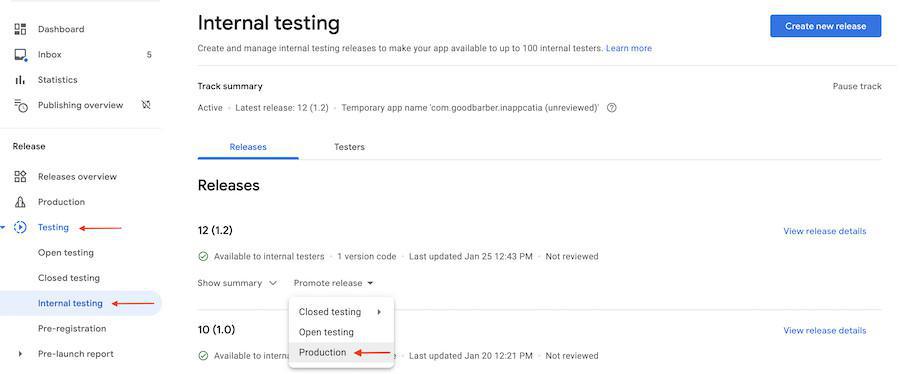
4. You will be redirected to the menu Release > Production.
5. Add your release notes
6. Click "Save" and then click "Review Release".
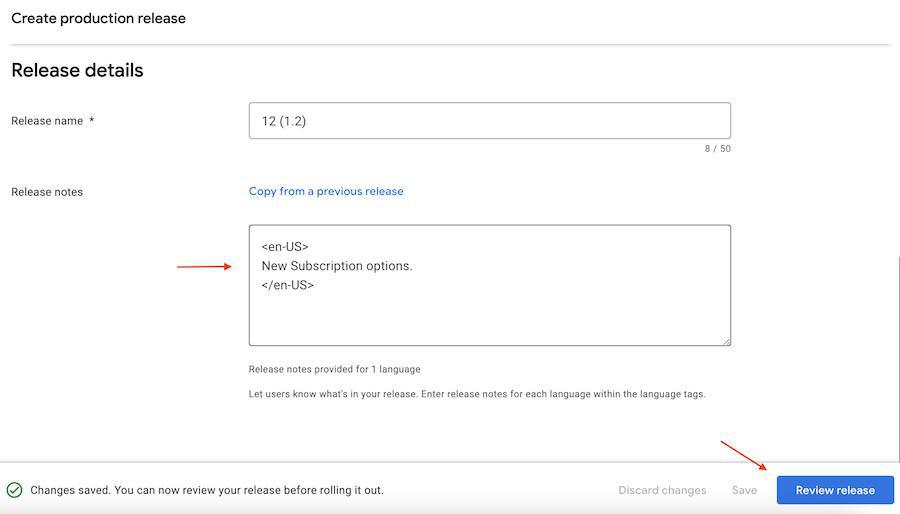
7. On the new page, click "Start rollout to Production", and then confirm with "Rollout".
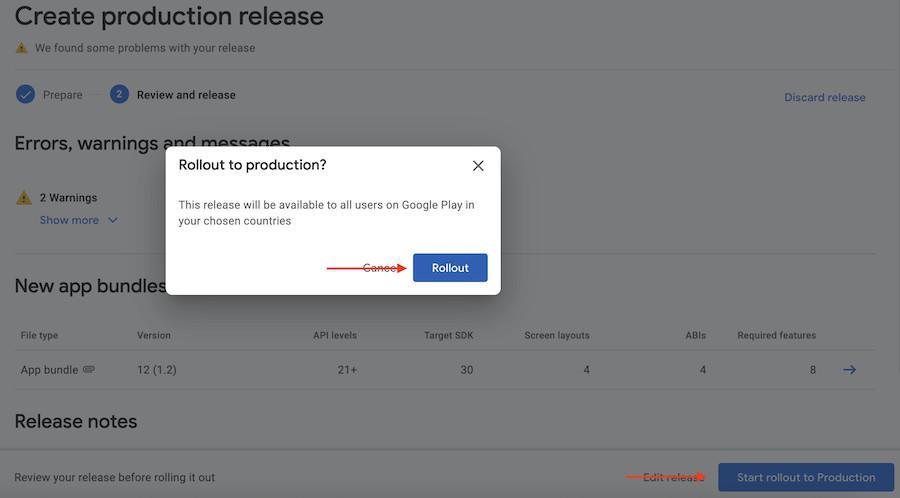
Your app will then be reviewed by Google. It usually takes Google's review team about 7 days to review new apps.
Check the emails sent to the mailbox associated with your Google Play account, as Google might contact you regarding the publication of your Android app.
- Android - Set your payment profile and method in Google Play
- Android - Set memberships for a new Android app
- Android - Create or edit a subscription in Google Play (Solo process)
- Android - Publish a new Android app with memberships in Google Play (Solo process)
- Android - Promote the .aab file from Internal Testing to Production in Google Play
- iOS - Set your Agreement, Tax and Banking information on App Store Connect
- iOS - Set memberships for a new iOS app (GoodBarber Takes Care)
- iOS - Set / Edit subscriptions in App Store Connect (Solo process)
- Test your memberships on iOS and Android
- Create promotion for your memberships
 Design
Design