GoodBarber's Online Help
Memberships - Content restriction
Memberships extension allows you to sell subscriptions from your native apps via the App Store (Apple) and Google Play Store to monetize your app.
To be able to set the extension, you must restrict at least 10 content items you wish to make inaccessible to non-subscribers.
Important:
If it's the first time you set restrictions for your app content and have not published your app with your subscriptions to the stores yet, you need to know that once the restrictions are applied to your content items, the content will only be accessible once the app has been published or updated to the stores.
Keep in mind that it usually takes a few days for the stores to review an app or an update.
During this time, the restricted content items won't be accessible for your users since they won't yet be able to subscribe to your app, but at the same time, you need restricted content for the stores to accept your app and enable the subscriptions.
Content that can be resticted
Restrictions can be applied to the following CMS content by item:
- CMS Blog item (article)
- CMS map item (point)
- CMS Calendar item (event)
- CMS Podcast item (audio files)
- CMS Web TV item (video)
- ChatGPT section
- Disable ads
You can't add a restriction to the following content:
- CMS Gallery items (image)
- External content (WordPress, RSS feed, YouTube section, Custom feeds, live feeds, X (Twitter) section, etc.)
- About, Form, submit, Search, QR code, Settings, Favorites, Contact us, Menu, Click to and HTML sections
Add a restrictions to your CMS content items
From the content list:
1. Go to the menu Content > Content list
2. Search for the items you'd like to restrict via the search engine or the drop down menus
3. In the column Restriction click the icon when available to restrict or remove the restriction for your item.
You can also select several items by checking the box, the use the drop down menu to restrict your items.
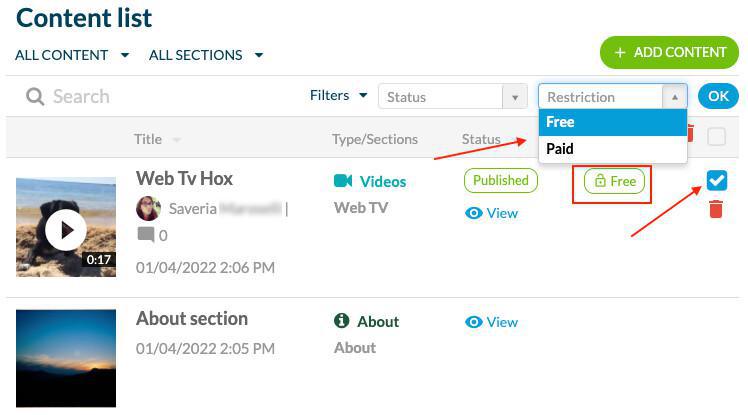
From the writing form of your CMS item:
1. Go to the menu Content > Content list
2. Open the item you'd like to restrict
3. In the right panel, select the Tab Restriction
4. Click the Free/Paid icon to restrict or not the item
5. When the option is available, you can set the number of paragraphs visible to non-subscribed visitor
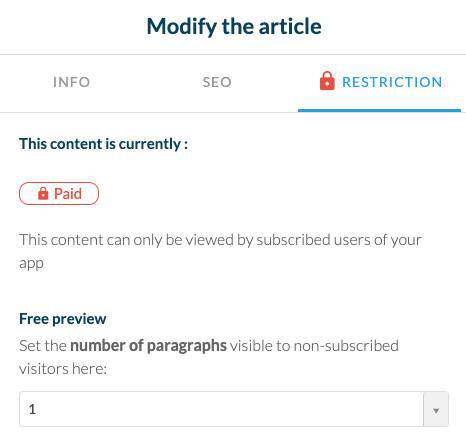
Restrict ChatGPT section to your members only:
1. Go to the menu Settings > Installed plugins
2. Click "Settings" for your ChatGPT section
3. Enable the option "Restrict feature access to subscribers"
4. Save your settings
5. Publish your app settings
Disable ads for your members:
1. Go to the menu Settings > Memberships guide > Product management :: Additional options tab
2. Enable the option "Disable ads for my members"
4. Save your settings
5. Publish your app settings
 Design
Design