GoodBarber's Online Help
Import a multipoint KML File
Add a KML Map section
The Map section allows you to display and customized geo-targeted points on a map in your GoodBarber app.
1. In the left swipe menu go to Design & Structure > Structure > Sections
2. Click the green button "Add a section" from the right column
3. Add a KML section by choosing "KML" in the content items.
4. Give it a title
5. Click "Add"
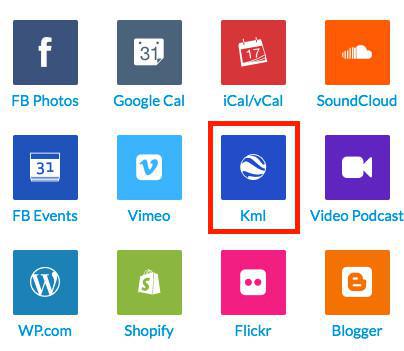
Import your map section
We recommend using Google Map to create your KML files.
Important: The KML section can manage up to 1000 points.
Therefore your KML file must not contain more than 1000 items in order for your section to behave correctly.
Only the 100 first points of the map will be displayed at the launch of the section. To display the next 100 locations on the Map, you need to scroll down the locations list-view in order to load more. You can repeat the process for the next 100 locations (this applies only to KML sources).
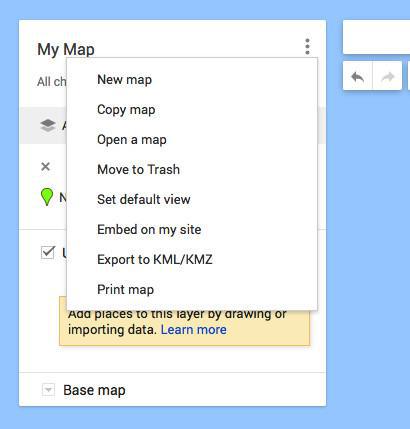
Import your file
There is two options to import KML files into your backend.
To upload a file:
1. Upload the file on your computer
2. Select the template File
3. Click "Browse" to import the file into your back office
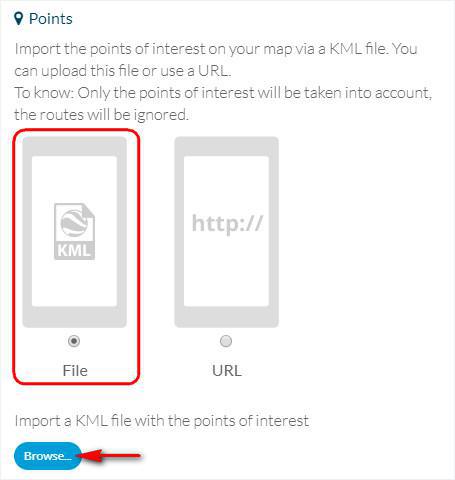
To use a Url:
1. Select the template Url
2. Fill in the url of your KML file
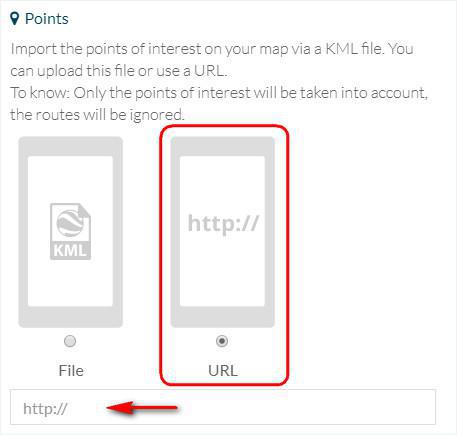
Design
To edit the design of your section:
1. Go to the menu Design & Structure > Design > Sections Design
2. Click your section on the right column to access the design settings.
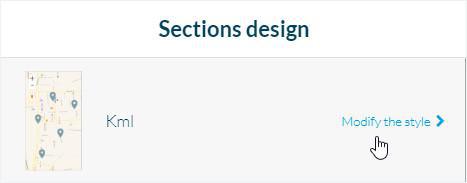
Click Edit Map template to select the icon, color, or upload a custom icon for your locations on the map view.
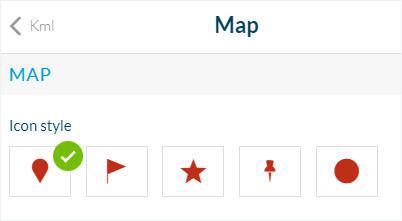
Click Edit List of Locations template to:
- Display the list view of your list of locations or disable its display by selecting/deselecting the check option "Show list".
- Decide whether to show the list or the map first by clicking on "Show the list first" in order to display it. Otherwise only the Map will be showed.

Click Edit Point template to choose the design settings for the point, which includes the Toolbar and the Action Buttons.
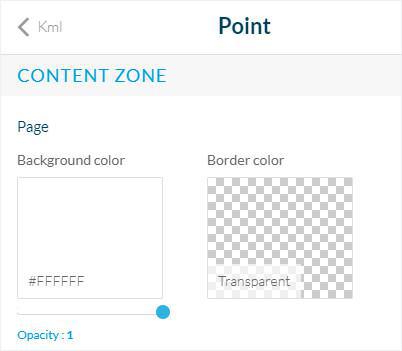
 Design
Design