GoodBarber's Online Help
Couponing extension (Full plans only)
The Couponing extension lets you deliver discount coupons to your customers. It can be used for an individual business or a network of shops. It will help you attract new business while serving as an incentive to keep your clients coming back, resulting in sales increase.
This extension is available only with Full subscription and it requires that you first install the Authentication extension.
The Couponing extension costs $6/month or $60 yearly.
Access the Couponing extension from the menu: Extensions store > All extensions and click the couponing extension to install it.
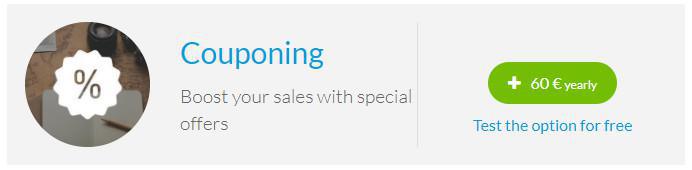
Add a Couponing section
Once the extension is activated, a new Couponing section will show in the section list accessible from the menu Design & Structure > Structure > Sections
In the menu Design & Structure > Design > Sections Design select the Couponing section.
You have the possibility to choose and edit different designs, for each view associated to the Couponing section.
Please note: you have the possibility to add several Couponing sections inside the same app, by clicking on My app > Content >Sections > Add a Section.
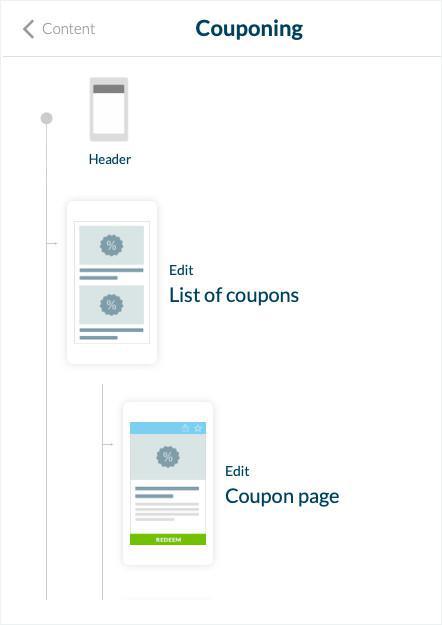
New Couponing menu
When activating the Couponing extension, you will be automatically redirected to a new Couponing menu.
This is visible when you open the Swipe menu on the left of your screen under Business > Couponing > My Coupons.
From here you can easily create your coupons.
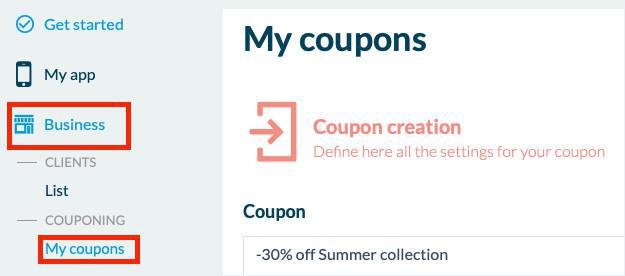
This menu gives you access to the coupons creation view, the list of coupons, as well as the statistics page.
Create a coupon
1. Go to the menu Business > Couponing > My Coupons
2. Click "Create a coupon" button on the top right of the screen.
You will be directed to the creation page of the coupon which displays several customization options detailed below.
To the right of the screen you can see a preview of the design of the coupon in real time to review your modifications.
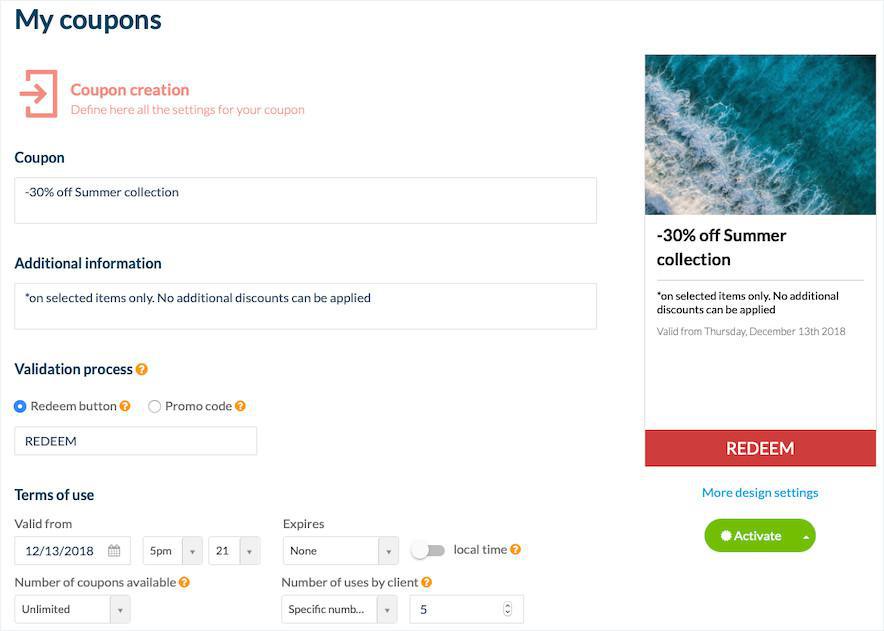
Coupon
You can choose the title of your coupon.
Additional Information
Here you can add some more information about your offer.
The validation process
You can choose between two validation processes:
- Redeem button, the preferred option in the case of a physical business.
- Promo code, the preferred option in the case of an online business.
You have the possibility to customize the text of both the button and the code.
Of course these indications are just recommendations. You can use the validation processes as you wish. However please note that in the case of the promo codes, the Couponing extension will only serve as a means to display the promo code. The way codes are handled in your billing process is out of the hands of GoodBarber.
The terms of use
You can choose the date of validity, expiration date for your coupon, the number of coupons available as well as the number of uses by client.
Categorizing coupons
You also have the option to classify coupons per category. This is especially useful if your coupons relate to different businesses or one store with several major aisles. In that case, categories make for a clutter free more user friendly experience.
Store location
This option lets you indicate the name and location of the store the coupon you are creating is related to.
Coupon design
With this view you can change the image to illustrate your coupon.
To the right of your screen, right below the preview screen you can click on "More design settings". You can customize the design of all the sections inside your app related to the Couponing extension (list of coupons, coupon page, saved coupons, coupons’ history, as well as the actions screens).
Visualizing and monitoring coupons
Access the list of your coupons from the menu Business > Couponing > My Coupons
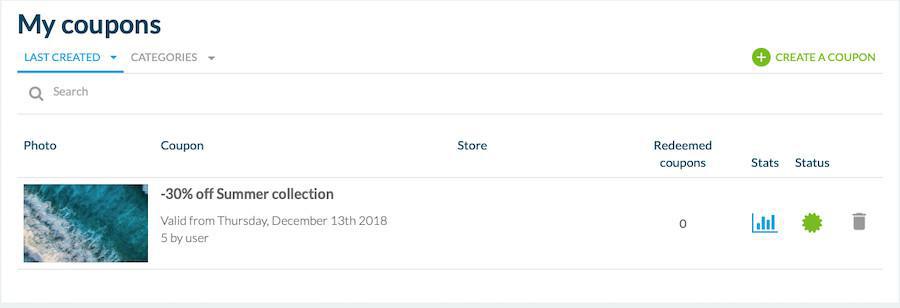
This list gives you an overview of all your coupons, the business they are attached to, the number of redeemed coupons, the status of the coupons (active or draft), and the access to the statistics page.
This page allows you to monitor the success of your coupons.
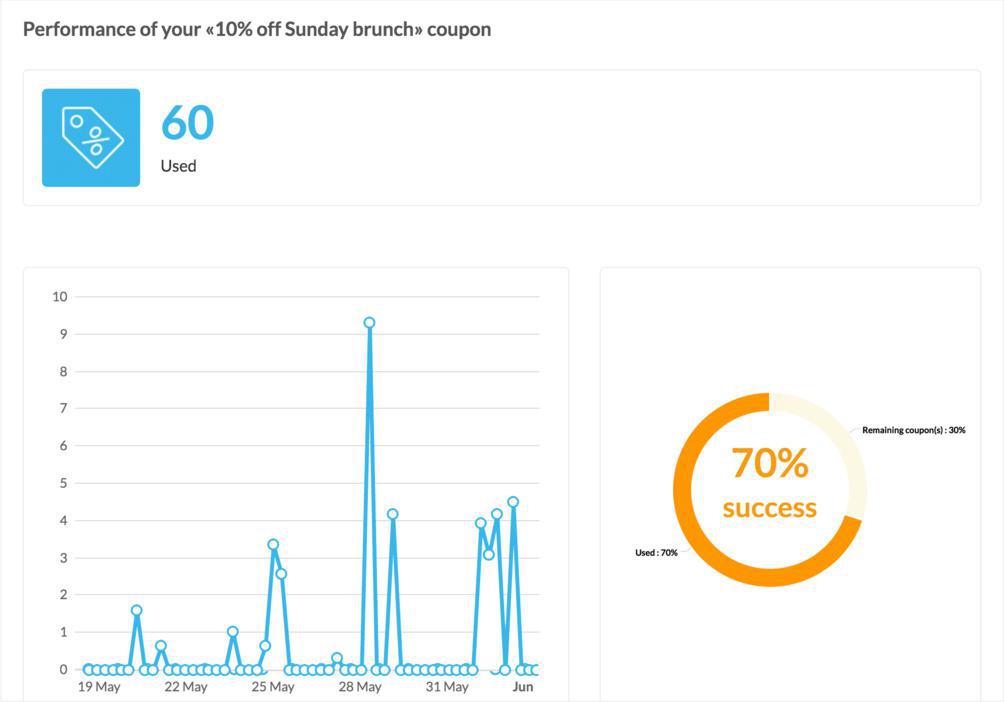
Video tutorial
Note: Menus have changed in the back office, but the behavior explained in the video is still accurate.
 Design
Design