GoodBarber's Online Help
iOS - Transfer the app to a different Apple Developer Account
General info about the transfer
- Your app remains on the store during the transfer
There is no need to take your app out of the App Store to transfer it to another developer account.
Your users can also keep on downloading your app, as well as sending notes and reviews.
Of course, they will also be able to download further updates even after the app has been transferred.
- No limit to the number of apps you can transfer.
The only requirement is to transfer them one by one.
- The app transfer must be initiated by the Team Agent owner of the app.
Apple defines the Team Agent as the person legally in charge of the app and owning the access to the App Store Connect account where the app is published.
- To allow the transfer request, the recipient Team Agent must provide his Apple ID and Team IDto the Team Agent who initiates of the transfer.

Where to find the Team Agent and Team ID
To find the Team ID and the Team Agent, go to your Apple Developer account > Membership.
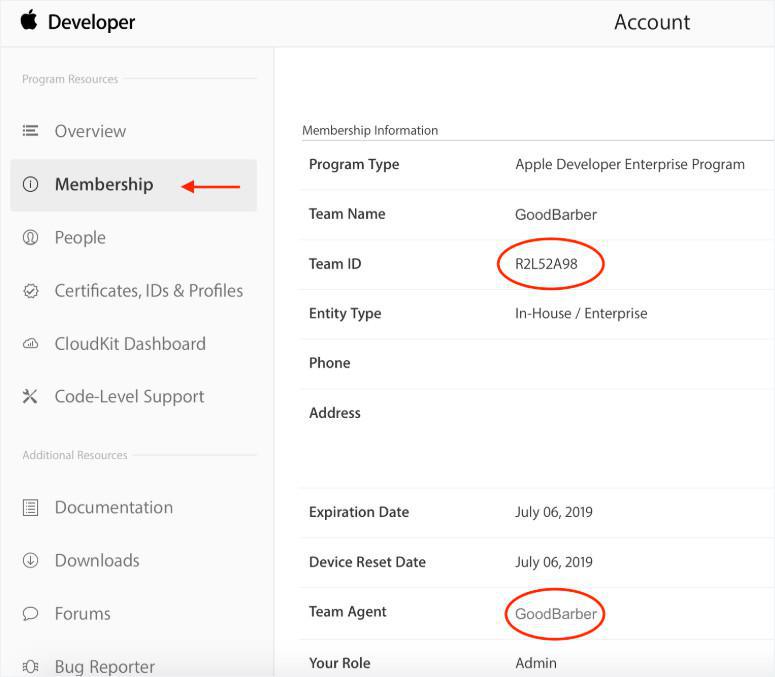
Requirements to transfer your app
To transfer your app to another developer account, you must meet a few requirements.
- Your Apple Developer Account must not be pending for validation or modification. Neither must be the account where the app is going to be transferred.
- The status of the app must allow the transfer.
Basically, it is any status in the list below (provided the app was published at least once before the transfer):
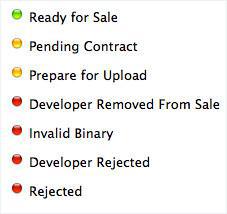
Precautions before starting the transfer
Apple recommends to save the information you will need after your app is transferred such as:
- the Catalog Report (available on the homepage of the App Store Connect account where the app is published),
- the dates of release of the app on the store,
- information regarding the sales and downloads of the app.
Once this is done, you can request the app transfer.
Initiation of the app transfer
1 - Go to your App Store Connect account
2 - Click on “My Apps”
3 - Select the app to be transferred. Click on “Transfer App”.
Verify that the app meets all the requirements listed before, and if it does, click on “Continue”.
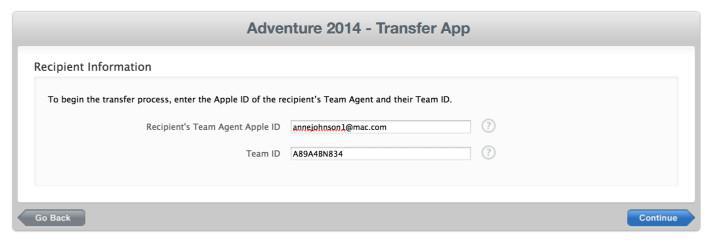
4 - Check all the information, the terms of agreement,
5 - Select “I have read and agree to the agreement presented above.”
6 - Click on “Request for transfer” and on “Done” to come back to the app presentation page.
Note: During the time of the transfer, the app status doesn’t change, but the mention “Pending transfer” is added.
You also have the possibility to modify the price of your app on the store during this period.
Acceptation of the app transfer
The recipient of the app must accept the transfer request within 60 days.
When the Team Agent of the recipient account log in to their App Store Connect account, a notification informs them that an app is in pending transfer.
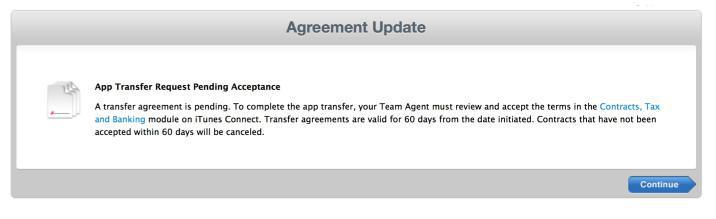
In the message displayed, they must click on “Contract, Tax and Banking”
In the section Transfert Agreement > “Contract in Process”,
1 - Select the app in pending transfer
2 - Click on “Review”.
3 - Fill the information about your app like in a regular submission
4 - Accept the terms of agreement and validate.
Notes:
- The transfer can take up to 2 business days, and during this time the app status is “Processing App Transfer”.
- The discussions in progress in the Resolution Center will be closed, as well as the possibility to modify the app metadata.
- Once the transfer is over, the app belongs to the recipient. It no longer appears in the initial account.
Update the certificates after the transfer
It is very important that the recipient of the app is well informed of every additional features of the app, so they can be maintained after the app is updated on the store.
To maintain the Push Notification feature, the certificates of the app must be renewed by the recipient of the app after the transfer.
As you may already know, the SSL Push Certificate is created using the App ID of your app.
The App ID is automatically transferred to the recipient’s Member Center at the same time the app is transferred to their App Store Connect account.
However, the SSL Push Certificate associated to the App ID isn’t transferred, which is why it has to be renewed.
- iOS - Transfer the app to a different Apple Developer Account
- iOS - Compliance of the Apple Developer Account with guidelines 4.2.6 and 5.2.1
- iOS - Change Apple Developer Individual membership to Organization
- Android - Transfer an app to a different Google Play account
- Android - Verify your organisation's website
 Design
Design