GoodBarber's Online Help
Android - Transfer an app to a different Google Play account
Transfer apps to a different developer account
To transfer an app to a different Google Play Developer account, you will have to submit a request to the Google support team after reviewing the instructions listed below.
Good to know before the transfer
- When you transfer apps to a different developer account, your apps' users, download statistics, ratings and reviews, content ratings, and store listing information are all transferred to your new account.
- Your bulk export reports, payout reports, and earnings reports will not be transferred with the app. So you may want to download any reports you'll need later. New versions of these reports will be created once the app is transferred to a new account.
Both Google Play Developer accounts must be registered & active
Both Google Play Developer accounts, the original account (where the app is now) and the target account (where the app will be transferred) must be fully registered and active before you start the transfer process.
Note: You need to pay the $25 USD registration fee for both accounts.
After the transfer is complete. If you want to close your original account, the Google team can refund its registration fee.
For more information on how to create a Google Play account, you can refer to this online help .
Do you want to use the same developer name on the target account?
Google doesn't allow for 2 accounts to use the same developer name at the same time.
If you want to reuse the same developer name on the target account as what is currently registered on the original account:
1/ Change the developer name on the original account and don't forget to save. That will make the previous name available.
2/ Change the developer name on the target account and don't forget to save. .
Find the registration IDs of both accounts
Get the transaction IDs for your original and target accounts.
You can find this on the receipt that was emailed to you when you registered for each account.
Tip: If you can't find them in your email, check your transactions on the account you used to pay the account registration fee.
Transactions IDs for registration typically in one of the following formats :
• 01234567890123456789.token.0123456789012345
• 0.G.123456789012345
• registration-1234ab56-7c89-12d3-4567-8e91234567f8
Preparation for paid app transfer
If you are transferring free apps, you can move on to the next step.
If you are transferring paid apps, make sure your target account has an active Google Payments Merchant account .
If you are using a different default currency on your target account, the default currency changes will be automatically applied.
Update accounts & apps that use integrated services
Submit your transfer request
After you've completed the previous steps, you're ready to submit your transfer request.
Here is a checklist of the information you need before you start filling in the form:
- Developer name of the target account
- Email address of the original account
- Email address of the target account
- Transaction ID of the original account
- Transaction ID of the target account
- Package names of all apps you want to transfer.
- If you are transferring paid apps, make sure the target account has an active Google Payments Merchant account .
Fill-in the form and initiate the transfer
When you are ready to initiate the transfer, click on Submit your transfer request (last step on this page ). Then on the button submit your request and fill in the form to request the transfer.
Google's support team should reply by email within 2 business days.
Any question before submitting your transfer request? Find instructions on Google Play's Help Center .
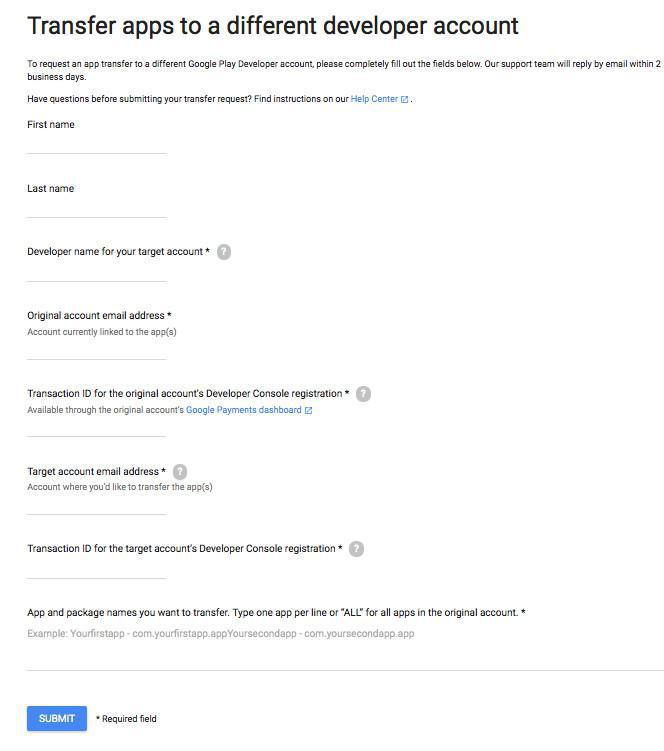
- iOS - Transfer the app to a different Apple Developer Account
- iOS - Compliance of the Apple Developer Account with guidelines 4.2.6 and 5.2.1
- iOS - Change Apple Developer Individual membership to Organization
- Android - Transfer an app to a different Google Play account
- Android - Verify your organisation's website
 Design
Design