GoodBarber's Online Help
Content creation with AI Assistant - Powered by OpenAI
GoodBarber's AI Assistant extension is powered by OpenAI technology.
This extension allows you to generate / edit content in your CMS sections via OpenAI Assistant.
The AI Assistant extension is free to install and comes with a complimentary monthly quota, provided by GoodBarber. If this quota is used up, you can continue using the AI Assistant by linking your own paid OpenAI API key.
Important:
- AI-generated content is a helpful starting point but always requires human review and editing to ensure accuracy, relevance, and alignment with GoodBarber Terms of Use and what you had in mind for your text.
- You are responsible for the content generated by the AI Assistant and its subsequent use. Ensure that you have the necessary rights and licenses to publish any AI-generated content.
Install AI Assistant extension
1. Navigate to Extension Store > All Extension > AI Assistant
2. Click "Install" if needed
Note: This extension may count towards your app's extension quota , depending on your GoodBarber plan.
Manage AI Assistant Settings
Go to the menu Settings > Other Settings > AI Assistant
1. System Message:
Think of this as your AI Assistant's instruction manual. The clearer and more detailed you are, the better it will understand your communication style and the specific information it needs to create content that perfectly matches your requirements.
For instance, if your app focuses on tech news, your System Message might be:
'You are a knowledgeable tech expert, using precise language and industry terminology.' This ensures responses resonate with tech-savvy readers.
For a fashion app, your System Message could be:
'You are a fashion-forward stylist, offering creative and trendy advice.' This sets the tone for engaging and relevant responses.
By tailoring your System Message, you save time crafting individual prompts while guaranteeing consistent, on-brand interactions that delight your audience.
2. OpenAI secret API key
GoodBarber provides a monthly token allowance for your AI Assistant:
Individual Projects: Each project receives 12,500 tokens.
Reseller Agencies: 50,000 tokens (shared across all projects)
To use more tokens than your allowance, connect your own OpenAI account.
Please note that OpenAI is a paid service. You can view their pricing here . You must create your own OpenAI account and ensure you have sufficient credits* to cover your usage.
- Login to your own OpenAI account and go to the menu API Keys
- Click "Create new secret key"
- Name the key, then click "Create secret key"
- Copy and save your secret key somewhere safe (for security reasons, OpenAI does not allow access to the secret key once the window has been closed)
- Paste it in your back office
*If you already have a Chat GTP subscription, it does not include the use of Open AI API credits to use the assistant in your GoodBarber CMS.
3. Generation model
Set up your OpenAI secret API key to unlock this feature.
Select the AI model that best suits your Assistant's needs.
Use AI Assistant
After installation of the extension, the AI Assistant icon will appear in the top left corner of text editing areas within your CMS, ready to help you create content.
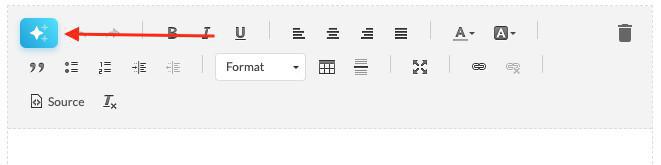
This AI Assistant offers five features to enhance your writing:
- Complete: Fills in missing information or ideas to the selected text.
- Sum Up: Condenses your selected text into a concise summary.
- AI Assistant: Input instructions for the AI to generate text, proofread, rephrase, or perform other writing tasks on your selected text.
- Translate: Choose a language to translate your selected text or enter a specific language into the prompt.
- Change Tone: Select a tone to modify your selected text or enter a specific tone into the prompt.
Open AI billings
Find below useful links to manage your Open AI payments:
1. Add payment methods or check your credit remaining: https://platform.openai.com/account/billing/overview
2. Access summary of API usage for your account: https://platform.openai.com/usage
3. Manage your API spend by configuring monthly spend limits: https://platform.openai.com/account/limits
 Design
Design