GoodBarber's Online Help
X (Twitter) Authentication | Set up the login with X (Twitter)
If you have activated the Authentication extension, you have the option to allow your users to log into your app with their X (Twitter) account (native apps only).
You already set a X (Twitter) section, it means that you have created your X (Twitter) application:
1. Go to Settings > Registration settings > Registration process :: Connection/Subscription tab
2. Under "External Services" turn the "Authorize X (Twitter) connection" button to ON.
3. Paste the Consumer Key and Consumer Secret in the appropriate fields.
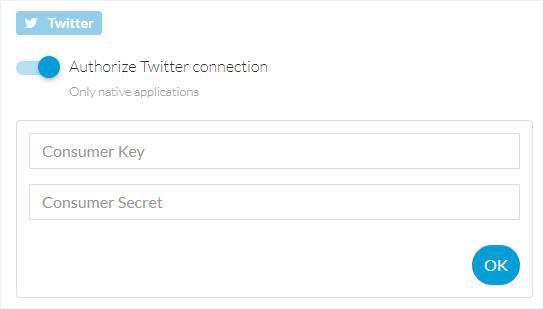
You don't have a X (Twitter) application yet:
1. Follow the instructions given in this online help to create a X (Twitter) app
2. Copy your Consumer Key and Consumer Secret
3. Paste them in the menu Settings > Registration settings > Registration process :: Connection/Subscription tab
Note: To set up the login via X (Twitter), the Access Token and Access Token Secret are not necessary, follow up instructions up to step 3 included, of the X (Twitter) online help .
- Authentication extension
- User Groups extension
- Add a checkbox to accept the terms of the app before signing up
- Export or import a list of users
- Facebook Authentication - 1/2 | Register as a Facebook developer
- Facebook Authentication - 2/2 | Set up the login with Facebook | Native apps
- Facebook Authentication - 2/2 | Set up the login with Facebook | Progressive Web App
- Migration of GoodBarber apps to Android 11 - Facebook authentication
- X (Twitter) Authentication | Set up the login with X (Twitter)
- Sign in with Apple Authentication (Premium plan only)
- Create a Test User Account (Required to publish on the stores)
- Change the Login Placeholder Color (PWA only)
 Design
Design