GoodBarber's Online Help
Article - Remove the date or author of an article
1. From the left swipe menu go to Design & Structure > Design > Sections Design
2. Click "Modify the style" next to your section
3. Click on "Edit article"
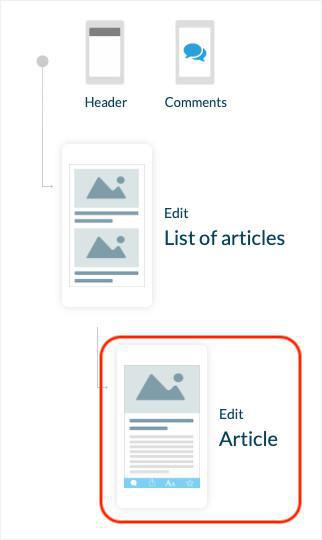
It is only possible to modify the date or author display with templates 1, 2 or 3
1. Check which template you use in Page Templates tab
2. Scroll down to the bottom of the page, to the HTML Code field.
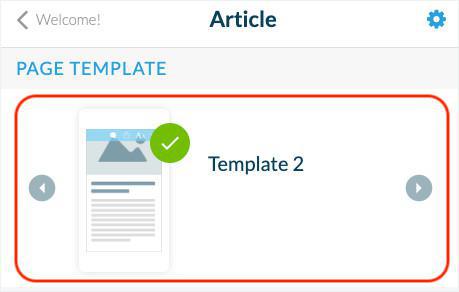
1
Delete the date
1. Delete exactly the portion of the code <div class="date">Written on [DATE]</div> in the HTML Code field
2. Click OK.
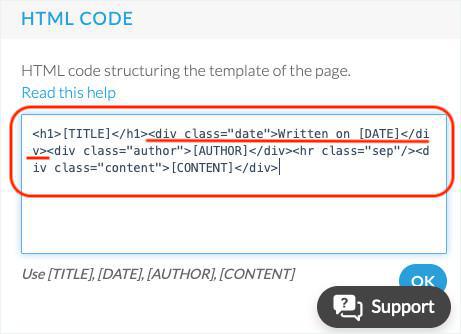
2
Delete the author
1. Delete exactly the portion of code <div class="author">[AUTHOR]</div> in the HTML Code field
2. Click OK.
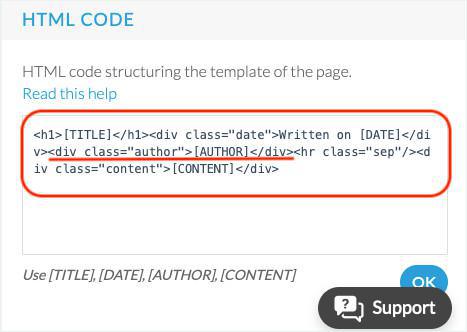
 Design
Design