GoodBarber's Online Help
Quickly create screenshots for the stores
When you're ready to send your app to both Google and Apple stores, you will have to upload screenshots in order to show how your app looks.
Here is how to quickly and manually generate your own screenshots of your app in order to finalize your submission to the stores.
Please note that if you want, you can subscribe to the GoodBarber Takes Care service , we will take care of the screenshots generation with the app submission.
Prerequisite: activate the Progressive Web App (PWA) version of your app and download Firefox
The trick consists of using the advanced features of the Firefox browser and the PWA version of your app.
Here’s 2 prerequisites before going any further:
- Having Firefox on your computer. If you don’t have it, download Firefox.
- Activate the web app of your app. If it isn’t live, please activate it, at least temporarily, so that you can get the screenshots. Follow this online help to activate the web app .
Display the PWA in Firefox responsive view
1. Display the PWA in Firefox.
2. Activate the responsive view for your browser:
- from the Firefox menu: Select "Responsive Design Mode" from the Web Developer submenu in the Firefox Menu (or Tools menu if you display the menu bar or are on macOS).
or
- From the keyboard: Press Ctrl + Shift + M (PC) or Cmd + Opt + M (macOS).
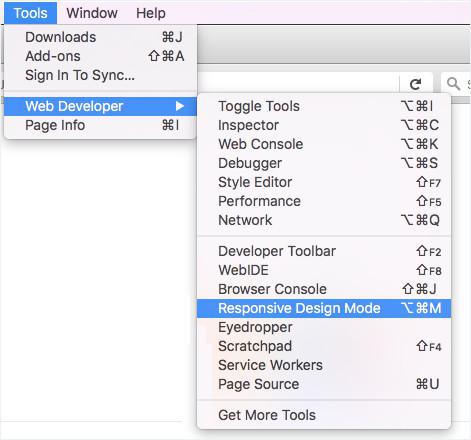
Enter the size of the screenshots you want to create:
Google Play - Smartphone - 1080 x 1920
App Store - iPhone - 1242 x 2208
App Store - iPhone XS Max - 1242 x 2688
App Store - iPad - 2048 x 2732
App Store - iPad 3rd Generation - 2048 x 2732
Note : If you want landscape screenshots for iPad, just switch to landscape mode.
Make your screenshot by clicking on the "Camera" icon in the toolbar of the responsive view.
Browse the app in responsive mode to take more screenshots for each format. We recommend 5 screenshots per format to display on the stores.
You can now use these screenshots for the submission of the app to the stores.
Of course, only make the screenshots you will need. Don’t waste your time making screenshots for the App Store if you only wish to publish your app on Google Play. If you only publish an iPhone app, there’s also no need to make iPad screenshots.
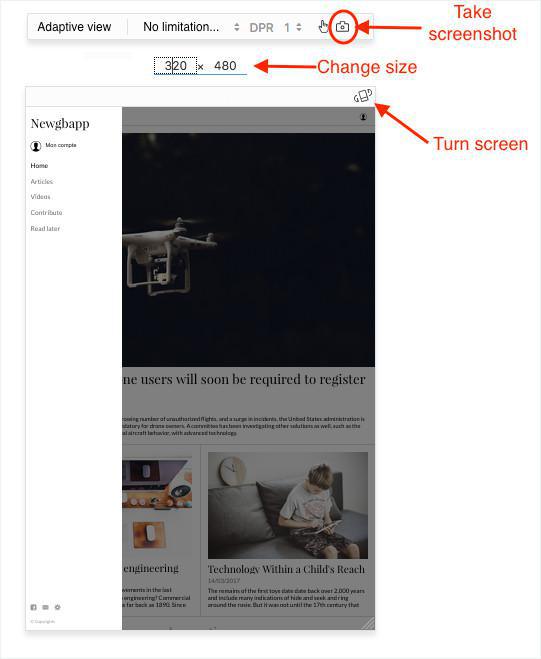
 Design
Design