GoodBarber's Online Help
Monetize the app with the GoodBarber AdServer (internal ads) | Native apps
Activate the GoodBarber internal ad server
GoodBarber gives you the option to include internal advertising in your app. The internal ad server is the simplest way to promote your own application or to display a specific advertisement.
To install the Internal ad server extension:
1. Go to the menu Extensions Store > All Extensions
2. Click the Internal ad server extension or search for it on the search bar.
3. Click the green "Install" button.

Create a campaign for native apps
1. Go to the menu Monetization > Advertising > Internal Ad network
2. Click "+ Add an advertising campaign"
3. Name your campaign
4. Check the platforms where you want to display this campaign (depending on your offer)
5. Set your campaign rules:
- Its duration: select a date for the beginning and the end of the campaign.
- The number of impressions: Your campaign will be shown as long as the selected number of your ads display hasn't been reached.
- The number of clicks: Your campaign will be shown as long as the selected number of clicks hasn't been reached.
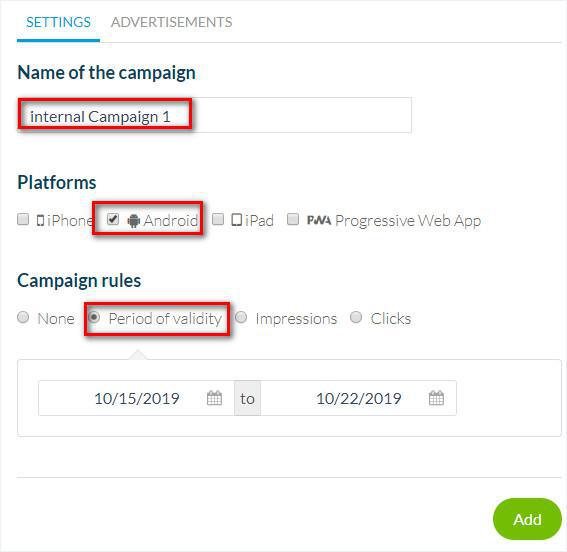
6. Click the button "Add".
Add your ads
You can add several ads per campaign.
1. Name the ad
2. Select if you want to display this ad on the home page or in the internal pages of your app
3. Select the format*
4. Add your ad's image (see step 4 below for more details)
5. Select the link your users will be redirected to when tapping this ad:
- an external link: fill in the URL of the destination page.
- a deep link to a page within your app
*Format available
iOS and Android:
Home page: Banner or rectangle
Internal page: Banner or Interstitial ad
iPad:
Home page: Banner
Internal page: Banner or Interstitial ad
Interstitial ads are shown when clicking an item in a list page of your app, or a content item in a widget on the home page. For more details, please refer to this online help .
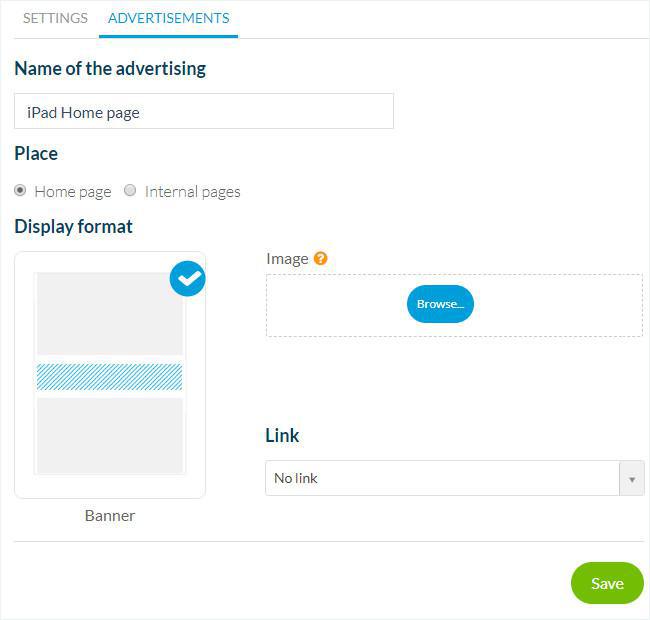
Ad sizes:
Follow the recommended sizes below when uploading your ads' images.
iOS & Android
1. Home page
- Banner: 1456 x 180 px
- Rectangle: 672 x 560 px
2. Internal page
- Banner: 1242 x 150 px
- Interstitial ad :
iPhone 11 Max, XS Max, X, XS: 1242 x 2688 px
iPhone SE, 11, 8+, 8, 7+, 7, … : 1242 x 2208 px
iPhone 5, 5S, 5C, 5E: 640 x 1136 px
Android: 1440 x 2560 px
iPad
1. Home page
- Banner: 1456 x 180 px
2. Internal page
- Banner:
Portrait: 1536 x 180 px
Landscape : 2048 x 180 px
- Interstitial ad:
Portrait: 1536 x 2048 px
Landscape: 2028 x 1536 px
Manage your campaigns
1. Go to the menu Monetization > Advertising > Internal Ad network
2. Activate, deactivate or delete a campaign
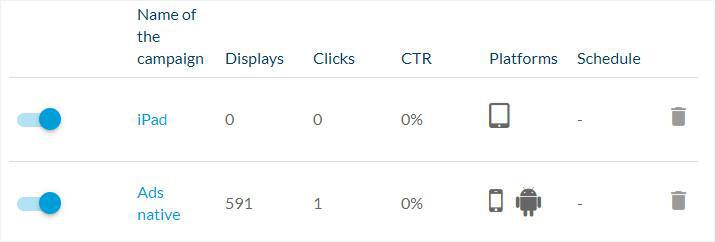
Set your ad's strategy
Please refer to this online help for more details: Manage the ad strategies - campaigns and ad networks priorities | Native App
Note:
- To display ads on the home page of your app, make sure you've also added a widget Advertising on your home page and set the right campaign in that widget.
- Interstitial ads and banners will be displayed automatically once you've followed the steps above and updated your app (see steps below).
Update your app
1. Go to the menu Publish > iOS App or Android App > Update
2. Click the green button "Update" in order for the configuration to be implemented in your apps.
Disable ads for your In-App Purchase subscribers
1. Set In-App Purchase subscriptions for your app
2. While creating your products (subscriptions) disable ads for your subscribers.
Video tutorial
Note: Menus have changed in the back office, but the behavior explained in the video is still accurate.
- Monetize the app with third party advertising services | Native app
- Monetize the app with third party advertising services | PWA
- Monetize the app with the GoodBarber AdServer (internal ads) | Native apps
- Monetize the app with the GoodBarber AdServer (internal ads) | Progressive Web App
- Manage the ad strategies - campaigns and ad network priorities | Native App
- Manage the ad strategies, campaigns, and ad networks priorities | PWA
- Interstitial ad behavior for AdMob, Google Ad Manager & GoodBarber AdServer
 Design
Design