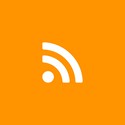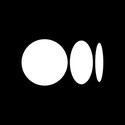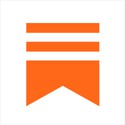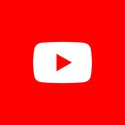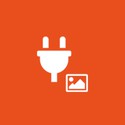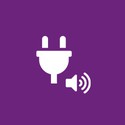WordPress Plugin
Your WordPress blog synced to your app
No need to publish your content twice. With our WordPress plugin, your online presence is synced between your website and your GoodBarber app.
It has been designed to secure exchanges between your app and your blog, as well as to allow greater flexibility in content synchronization. Your content and images are pre-processed, compressed and cached by GoodBarber to guarantee perfect loading, rendering and stability times for your users.
Apply content filters to match your blog categories, enable comments on the articles to build your community, add a search engine to let your users find their favorite topic quickly and many more options.
- Full articles
- Content Filters by category
- Search Engine
- Sort by most popular
- Comments
- Load more articles
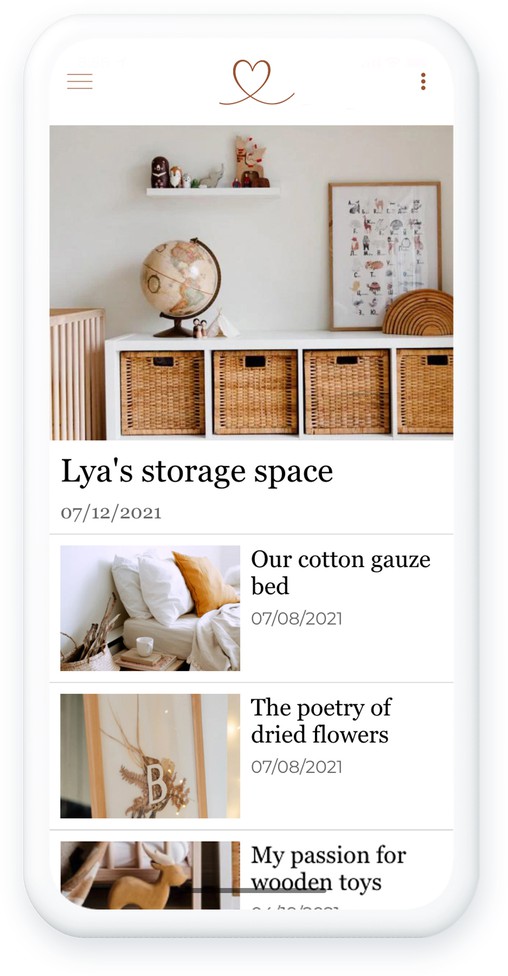
How to install the Plugin
We have adapted it to safeguard communication between your app and your blog, as well as to allow further flexibility in terms of content synchronization.
The plugin installation is easily done in 6 steps:
- 1Install the add-on Wordpress
- 2Login to your WordPress blog admin interface
- 3Add the GoodBarber plugin from the plugin menu
- 4Install and activate the plugin
- 5Copy the GoodBarber Key
- 6In your GoodBarber back office, add a new WordPress section, fill in your website URL and paste the API Key.
For a detailed step-by-step guide, refer this online help.
Your WordPress blog is up and running
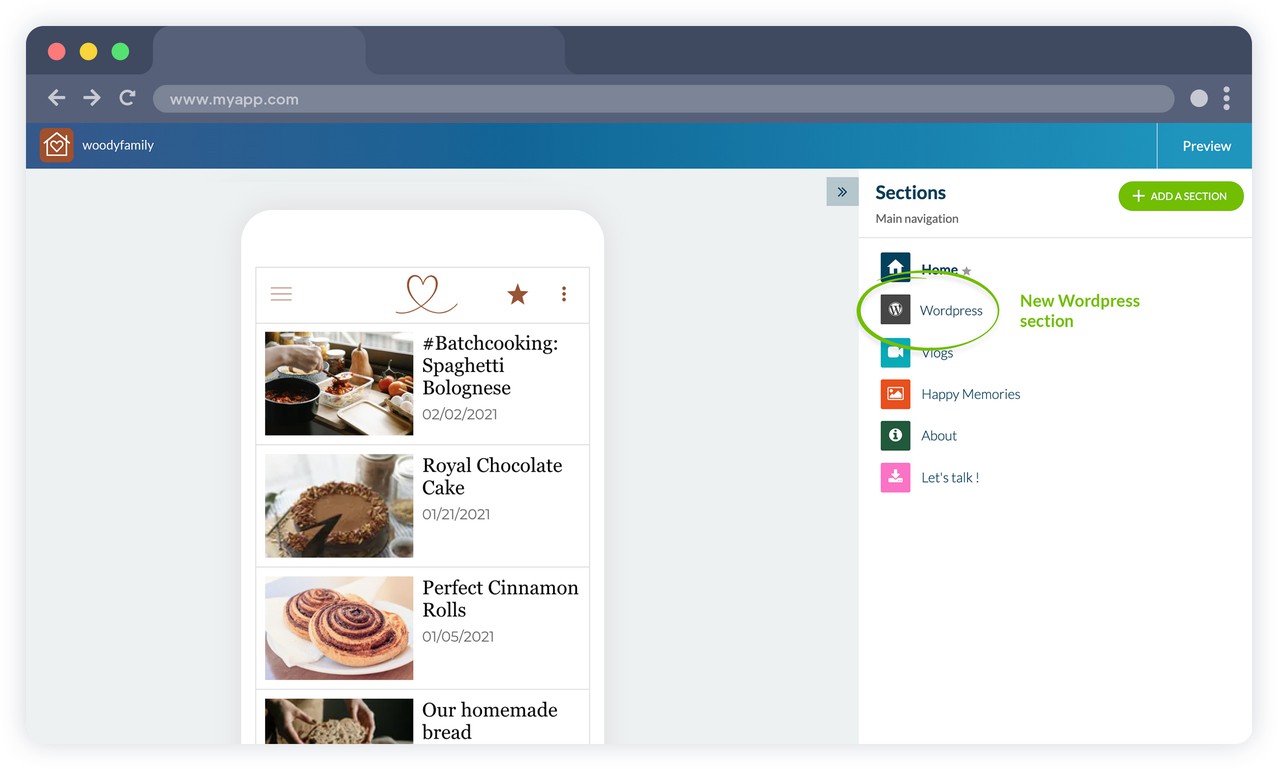
 Design
Design